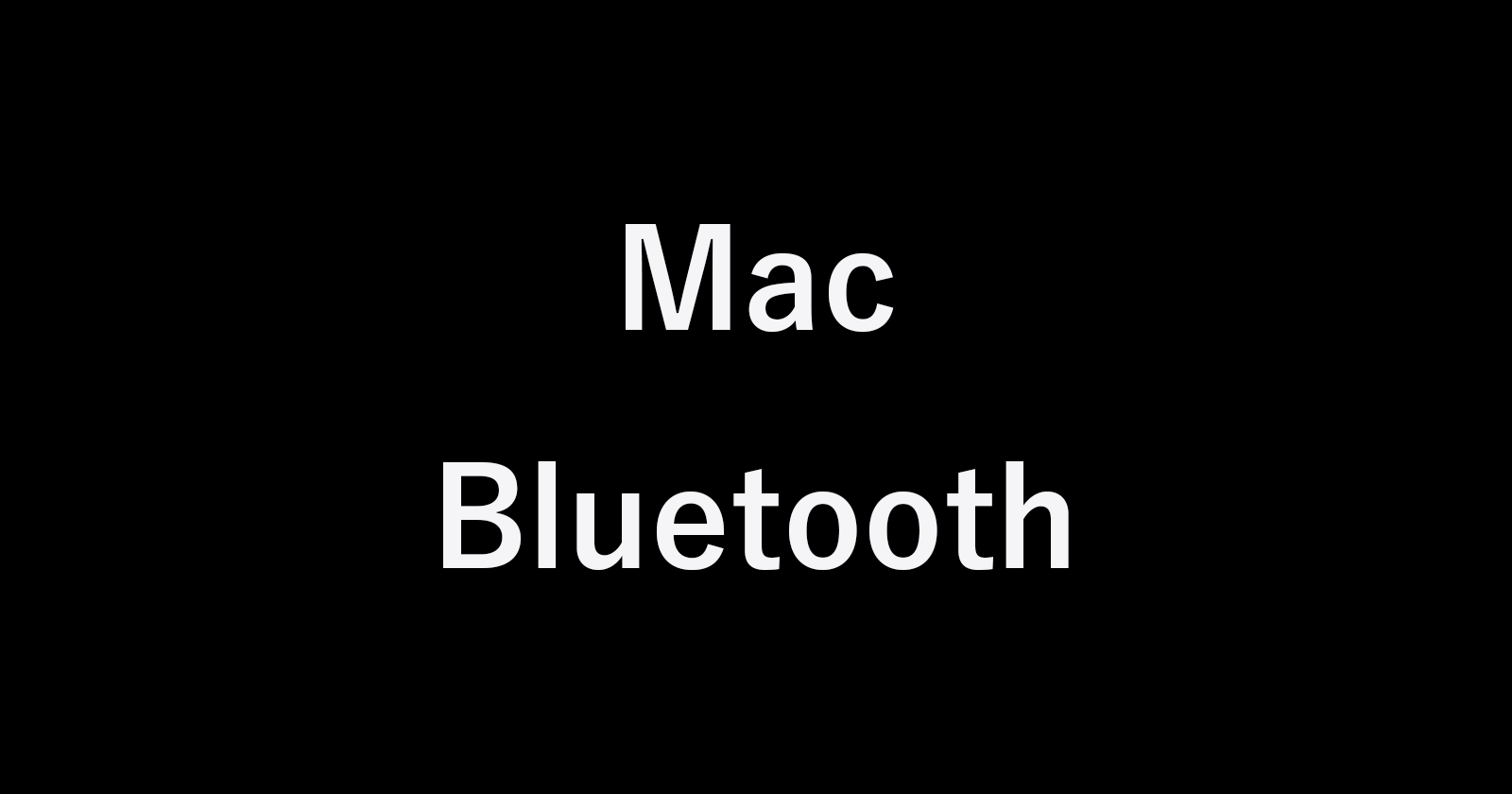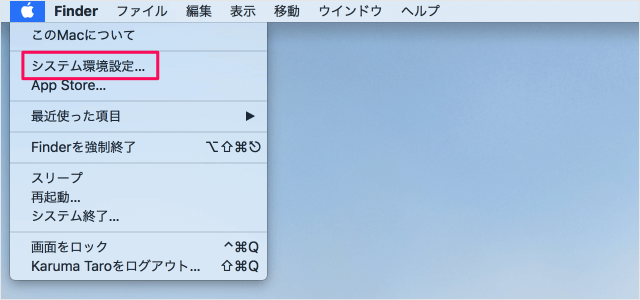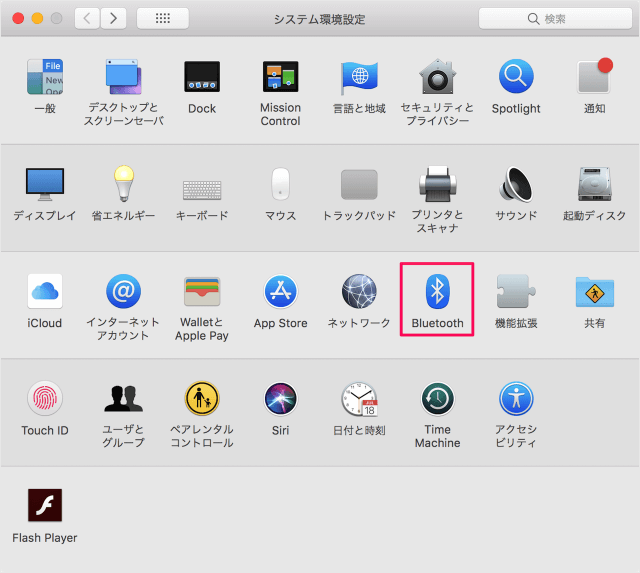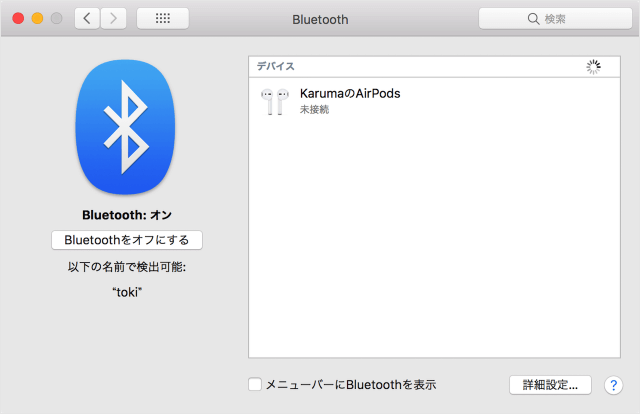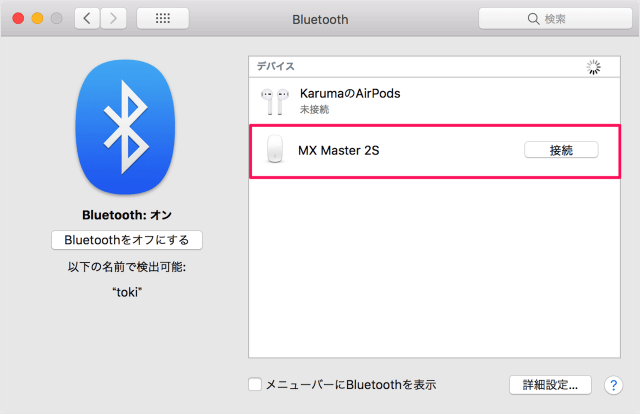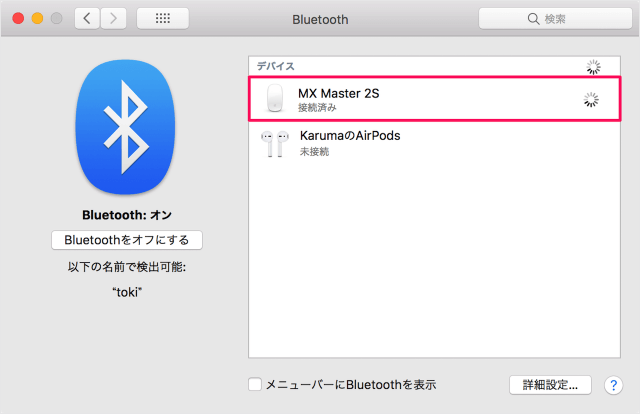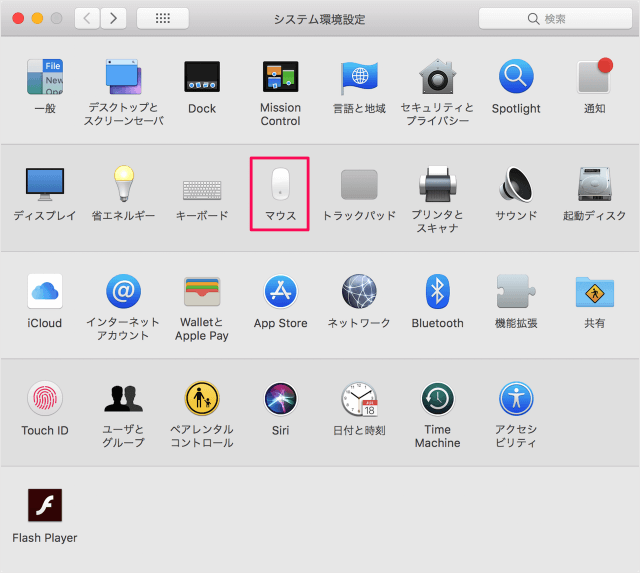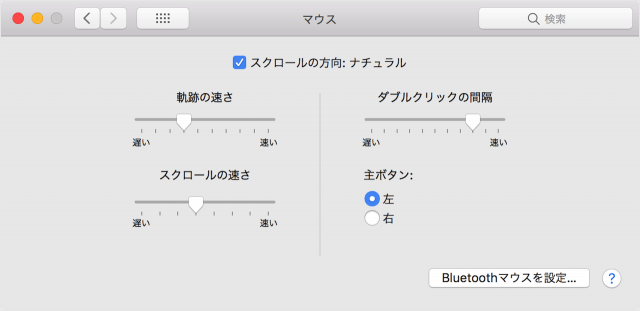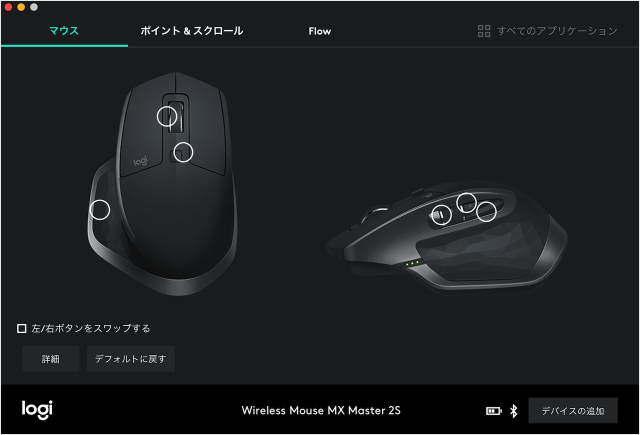Mac に ロジクール MX MASTER 2S を Bluetooth 接続する方法をみていきます。
ロジクール MX MASTER 2S を接続
ここでは MX MASTER 2S を Bluetoothで、接続する方法をみていきます。
「Bluetooth」をクリックしましょう。

マウスの電源をオンにし、裏面の「1」「2」「3」というところのボタンを押しましょう。
すると、「1」「2」「3」のどれかの数字が点灯(点滅)します。
これで接続準備完了です。
「MX Master 2S」が表示されているので、「接続」をクリックします。
- スクロールの方向
- 軌跡の速さ
- スクロールの速さ
- ダブルクリックの間隔
- 主ボタン