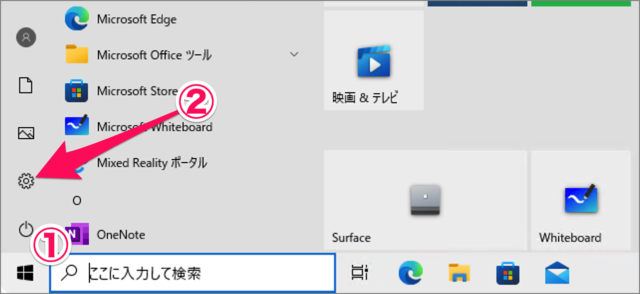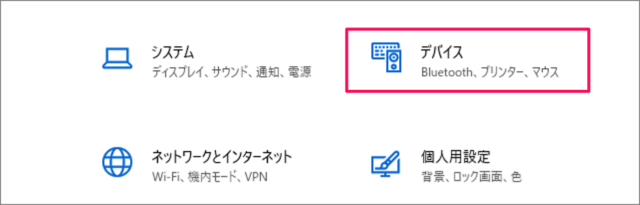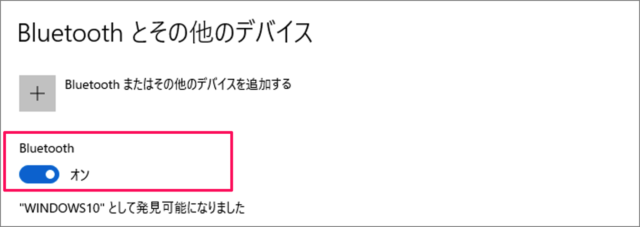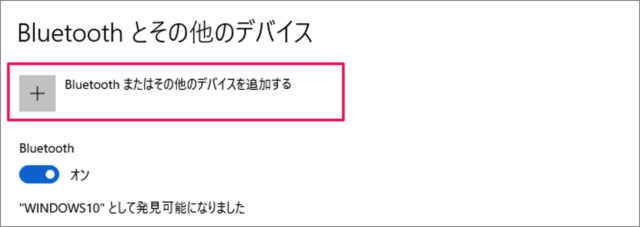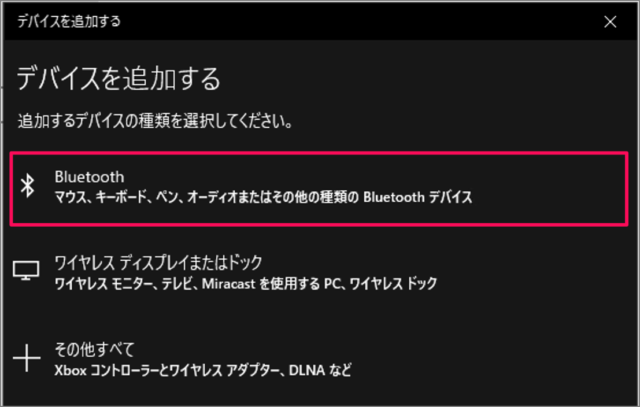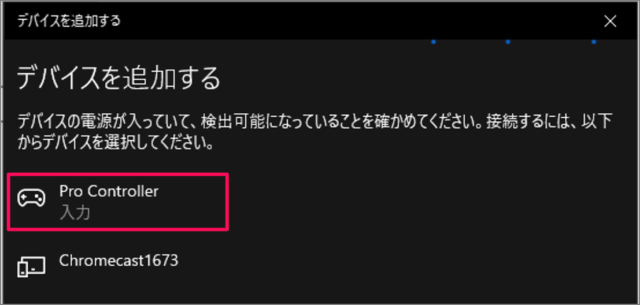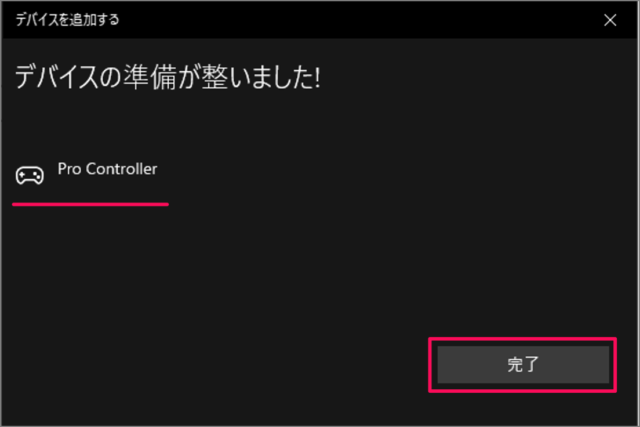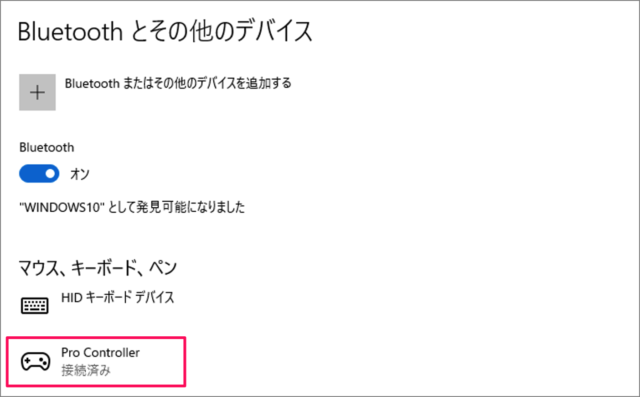目次
Windows 10 に Nintendo Switch Pro コントローラー(プロコン)を接続する方法を紹介します。
任天堂純正のNintendo Switch Proコントローラー(プロコン)は、 Windows 10 にも Bluetooth接続/有線接続できるので、ここではその方法をみていきます。
Windows 10 にプロコンを接続する方法は?
Windows 10 にプロコンを接続する方法は次の手順です。
-
スタートメニューから [設定] を起動する
- [スタートボタン] をクリックし、スタートメニューを開きます。
- [歯車] アイコンをクリックします。
-
[デバイス] を選択する
Windows の設定です。 [デバイス] を選択しましょう。 -
[Bluetooth] を [オン] にする
Bluetooth とその他のデバイスの設定です。[Bluetooth] を [オン] にしましょう。 -
[Bluetooth またはその他のデバイスを追加する] をクリックする
Bluetooth をオンにしたら、[Bluetooth またはその他のデバイスを追加する] をクリックしましょう。 -
[Bluetooth] を選択する
[デバイスを追加する] ウィンドウが表示されたら、 [Bluetooth] を選択しましょう。 -
プロコンの [シンクロボタン] を長押しする
-
[Pro Controller] を選択する
プロコンがペアリングモードになると、[Pro Controller] が表示されるので、それを選択しましょう。 -
[完了] を選択する
デバイスの準備が整いました。[完了] をクリックしましょう。 -
プロコンの接続を確認する
[Pro Controller] が接続されました。
これで Windows 10 にプロコンを接続する方法の解説は終了です。