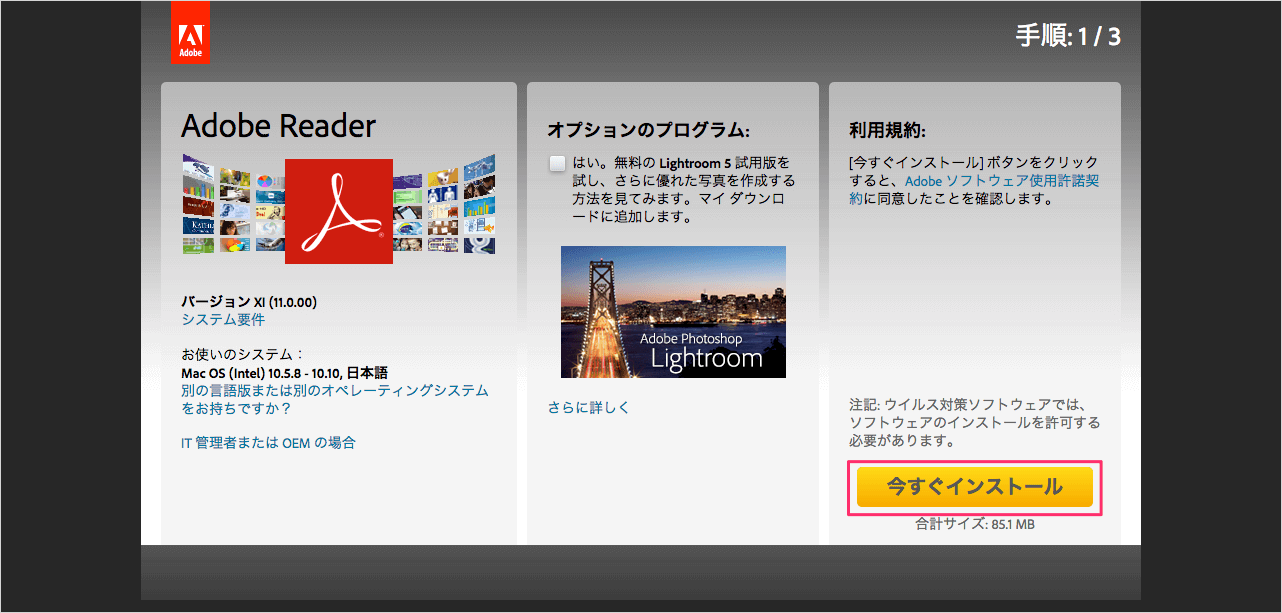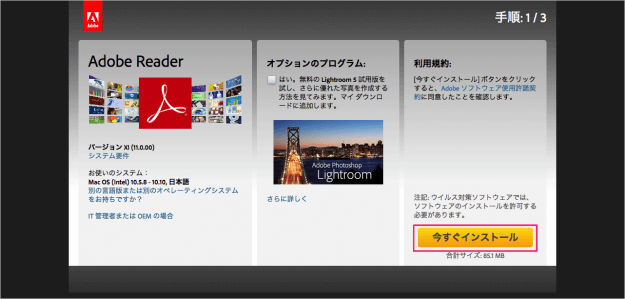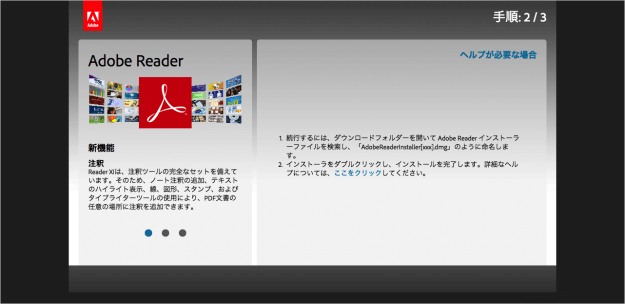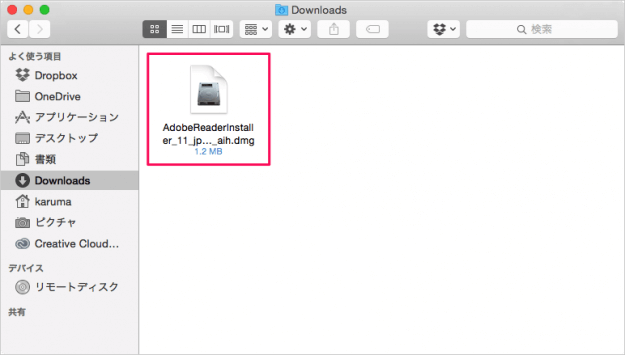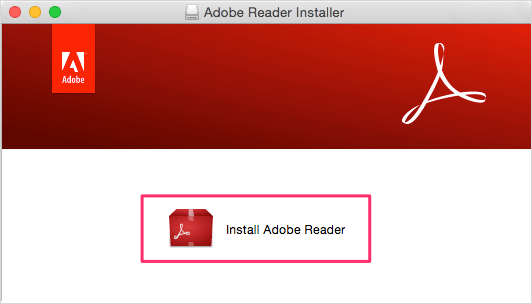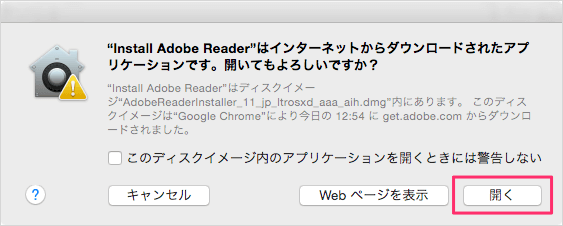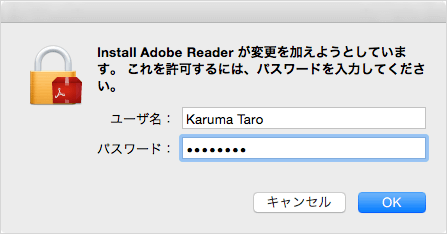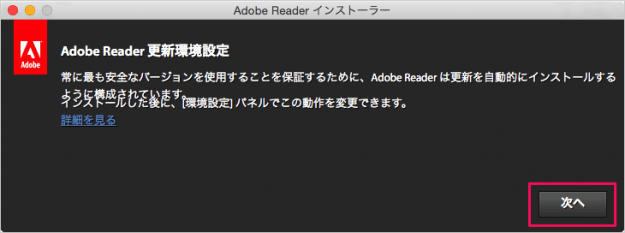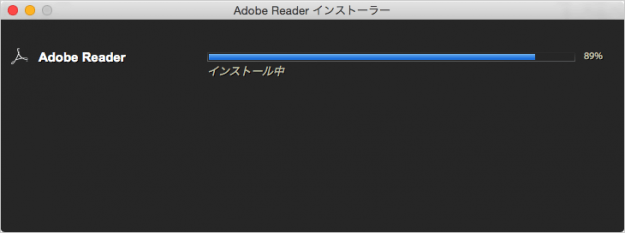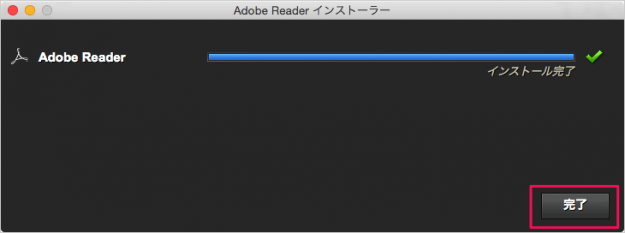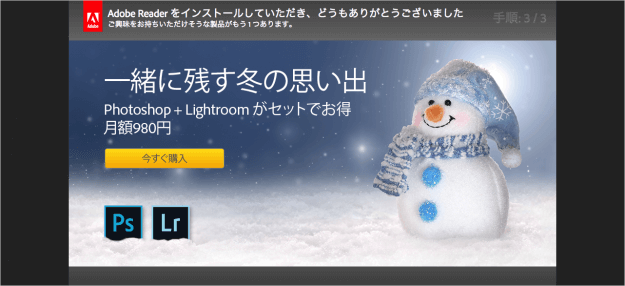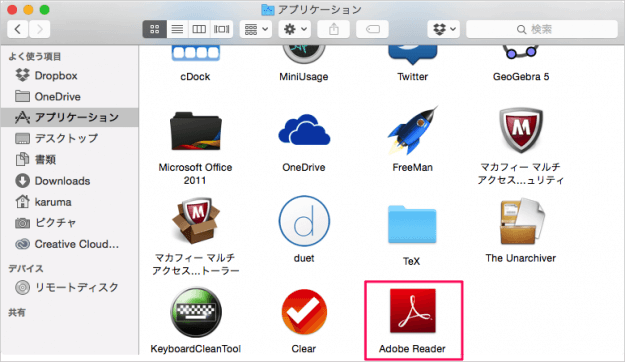Mac に Adobe Reader をインストールする方法を紹介します。
Mac には、「プレビュー」というアプリがデフォルトでインストールされているので、pdf ファイルの閲覧に困ることはありません。
しかし、たまーに Adobe Reader がないと困る場合があるので、ここでは Adobe Reader のインストール方法をみていきます。
Adobe Reader のインストール
クリックすると Adobe Reader インストーラーファイル(dmg ファイル)のダウンロードがはじまります。
すると、このような画面が表示されるので「Install Adobe Reader」を起動します。
「Install Adobe Reader はインターネットからダウンロードされたアプリケーションです。開いてもよろしいですか?」というポップアップが表示されるので、「開く」をクリックします。
Adobe Reader インストーラーが起動します。「次へ」をクリックします。
ダウンロードが完了すると、Adobe Reader のインストールがはじまります。