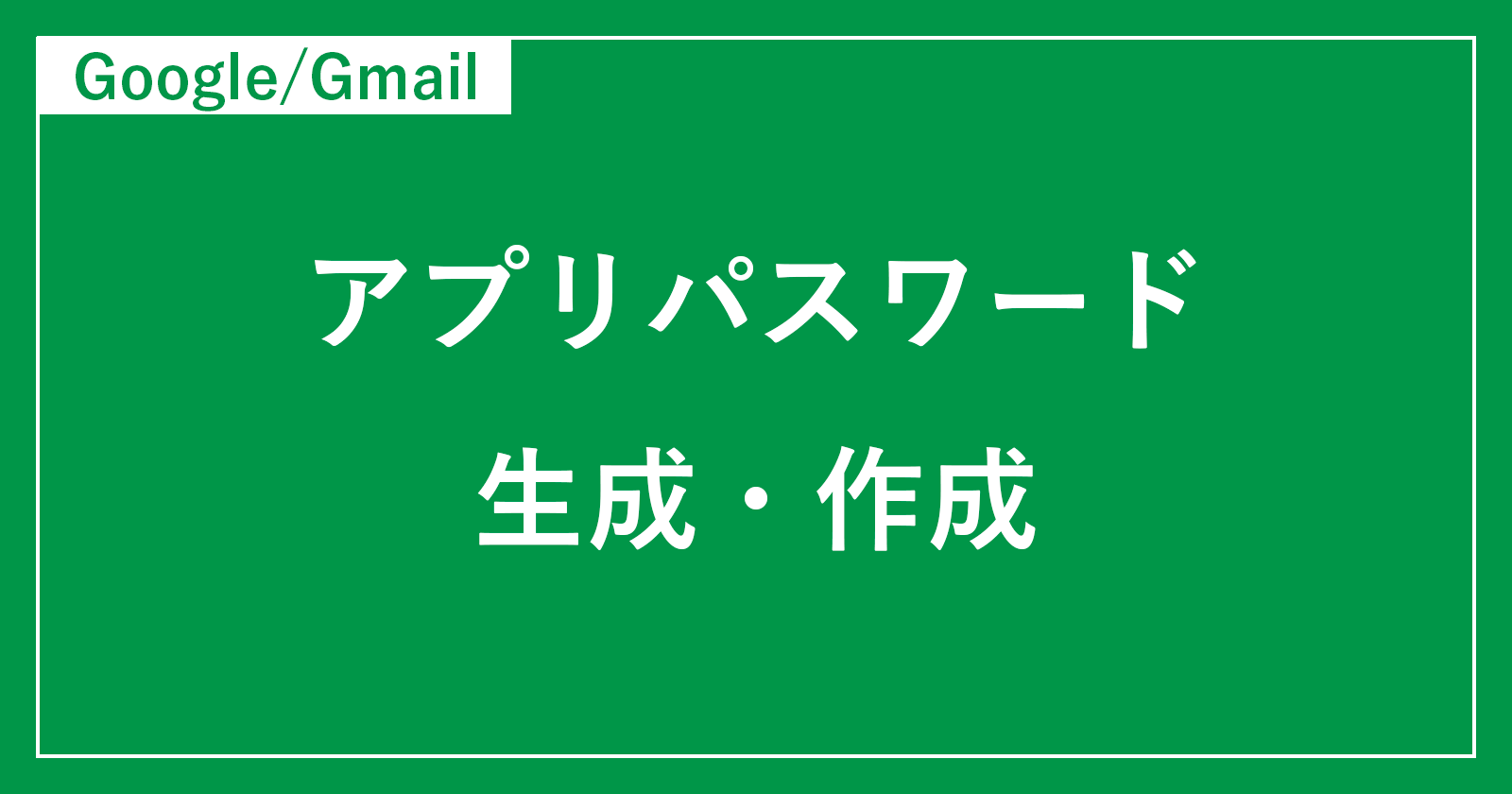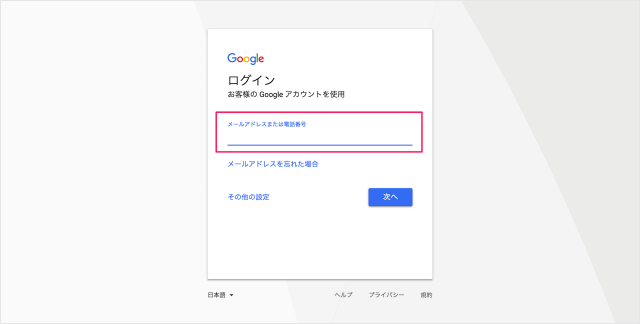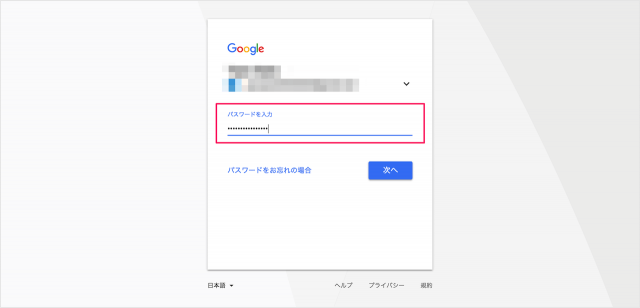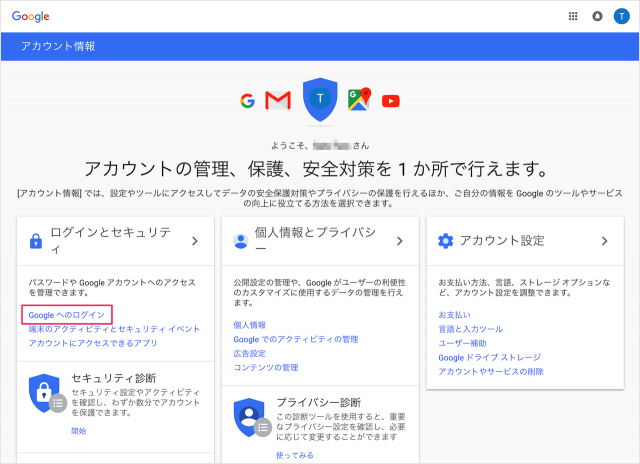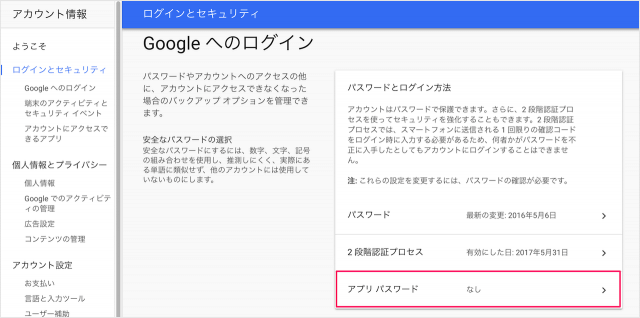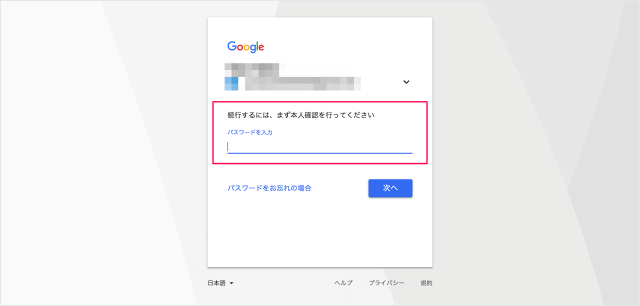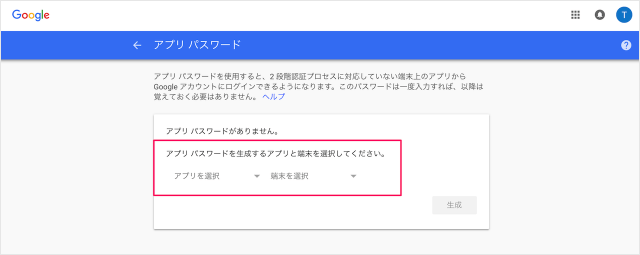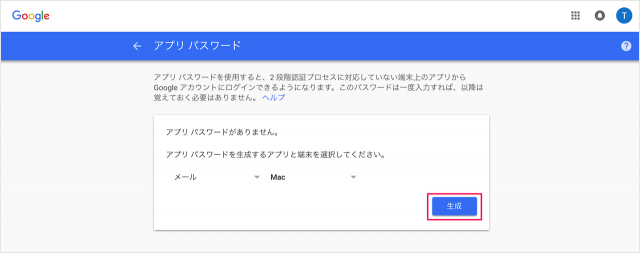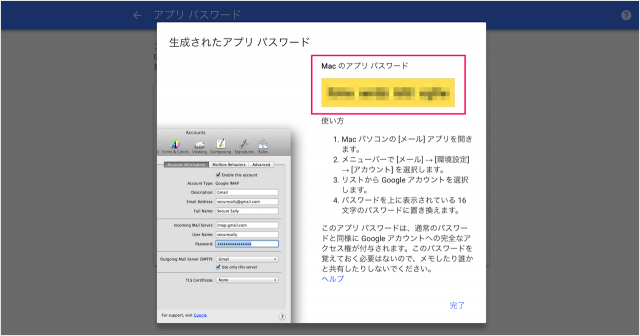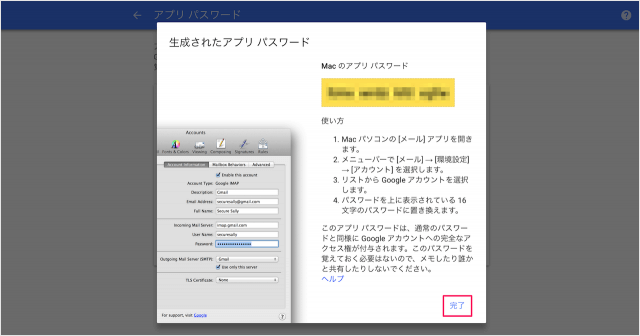Gmail(Google)アカウント - アプリパスワードの生成(作成)する方法
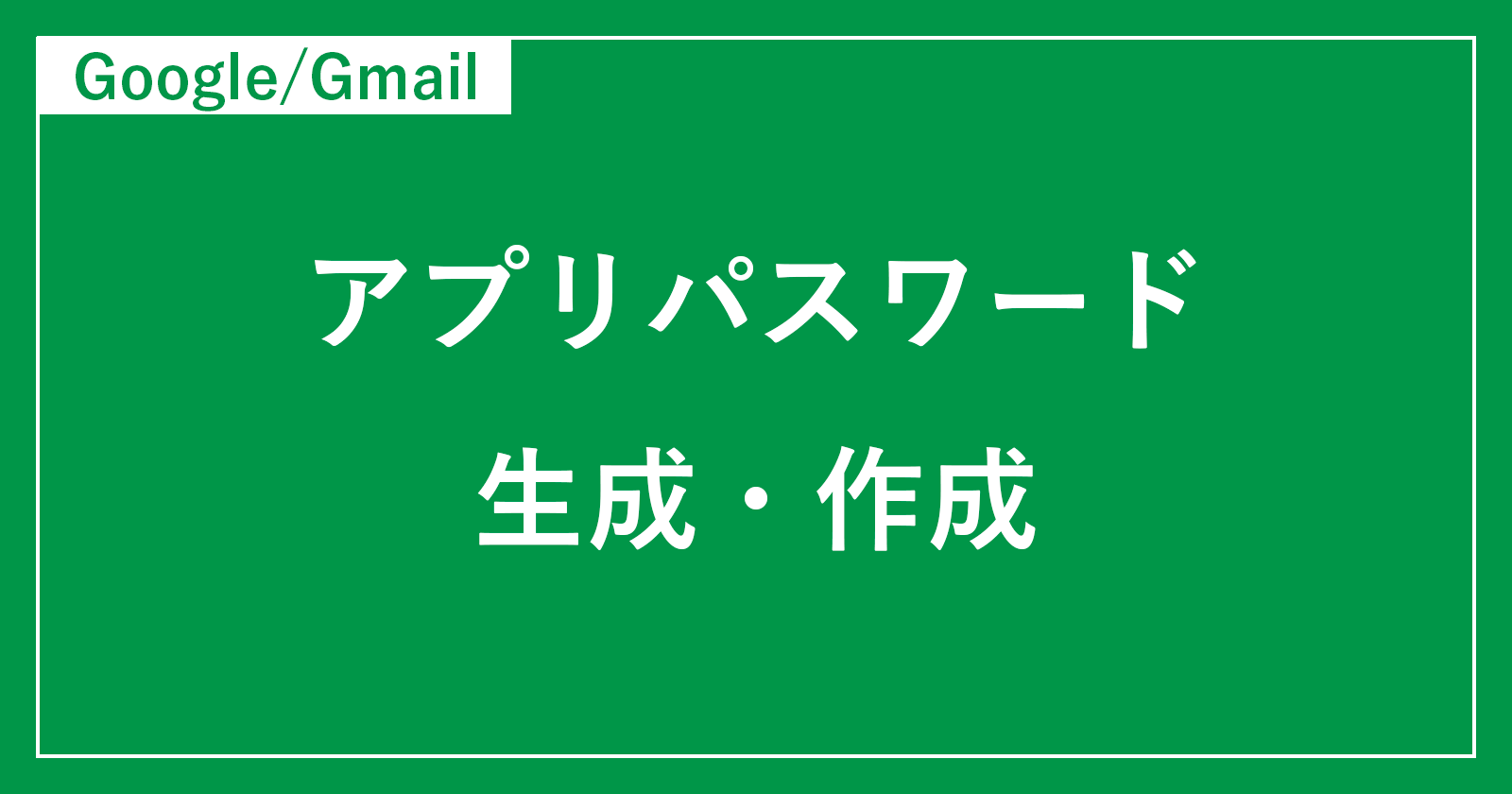
Google(gmail)アカウントのアプリパスワードを生成(作成)する方法を紹介します。
アプリパスワードを使うと、2段階認証プロセスに対応していない端末上のアプリからGoogleアカウントにログインすることができます。
アプリパスワードは一度入力すれば、それ以降は覚えておく必要はありません。必要に応じてパスワードを作成しましょう。
アプリパスワードを生成(作成)する方法は?
Googleアカウントのアプリパスワードを生成(作成)する方法は次の手順です。
-
[Google] にアクセスする
それでは実際にアプリパスワードを生成してみましょう。「Google」にアクセスします。
-
[Googleアカウント] にログインする

Googleアカウントのログインページです。[メールアドレスまたは電話番号] を入力し、[次へ] をクリックします。

[パスワード] を入力し、[次へ] をクリックします。
注: パスワードを忘れてしまった場合は「Gmail(Google)アカウントのパスワードを忘れた場合のリセット方法」を参考にしてください。
-
[Googleへのログイン] を選択する

左にある「ログインとセキュリティ」項目の [Googleへのログイン] を選択しましょう。
-
[アプリパスワード] を選択する

Google へのログイン方法です。[アプリパスワード] をクリックします。

続行するために、本人確認を行いましょう。[パスワード] を入力し、[次へ] をクリックします。
-
[アプリパスワード] を生成する

アプリパスワードを生成しましょう。[アプリ] [端末] を選択し

[生成] をクリックしましょう。

すると、このように「アプリパスワード」が生成されます。
このパスワードは一度入力すれば、それ以降は覚えておく必要はありません。

「完了」をクリックしましょう。
これで、Googleアカウントのアプリパスワードを生成(作成)する方法の解説は終了です。
その他の Google アカウントの使い方や設定はこちらをご覧ください。
2段階認証の設定と使い方はこちらをご覧ください。