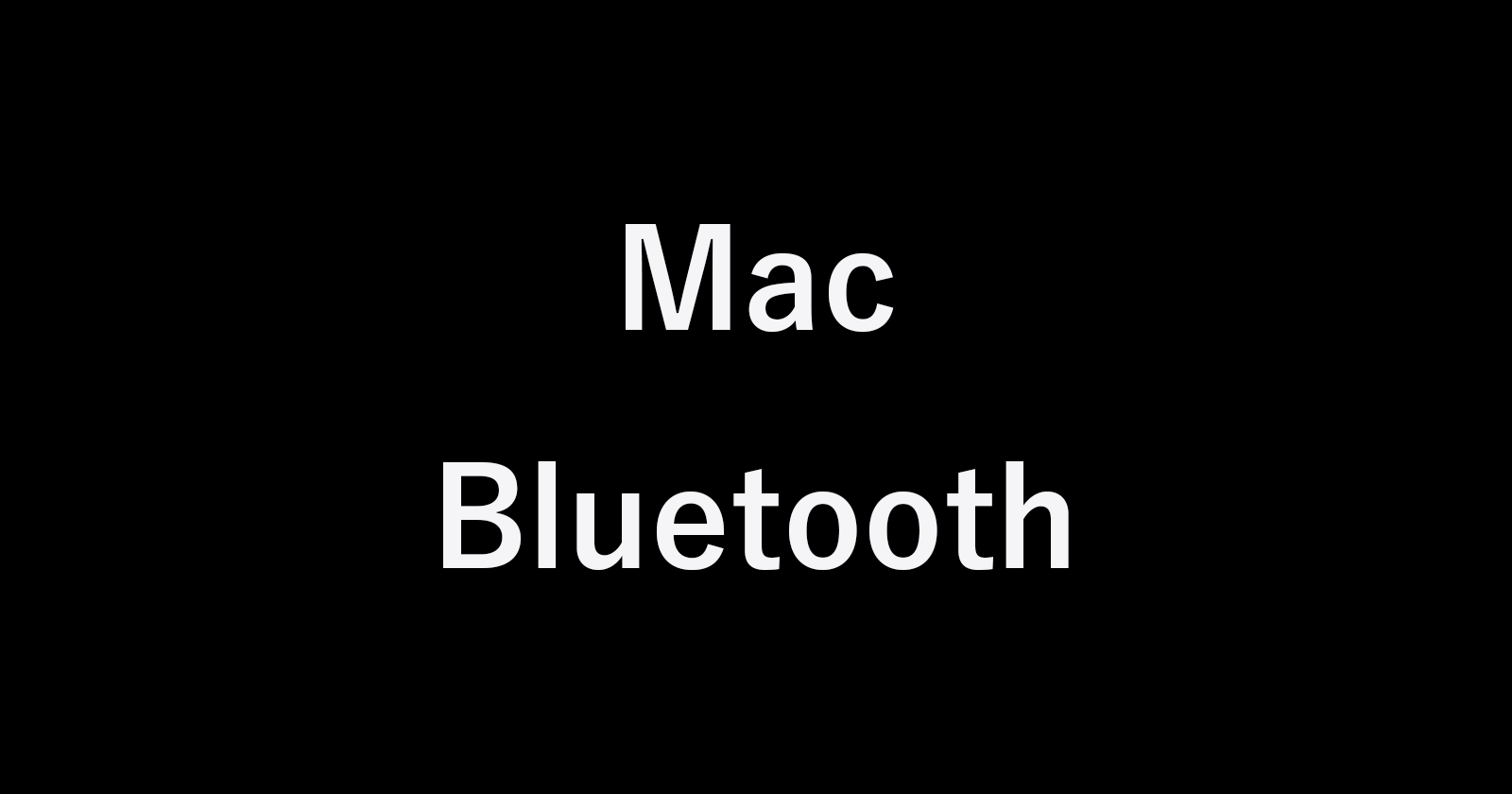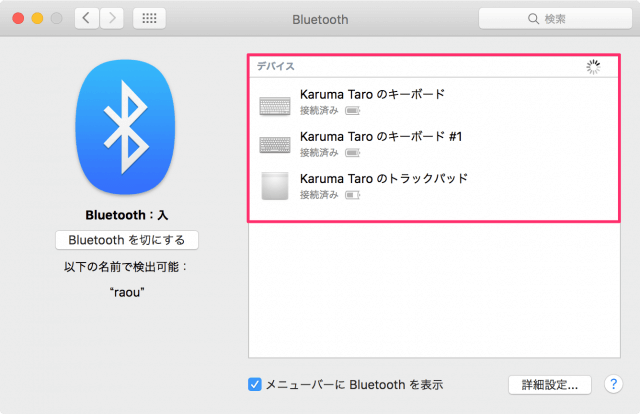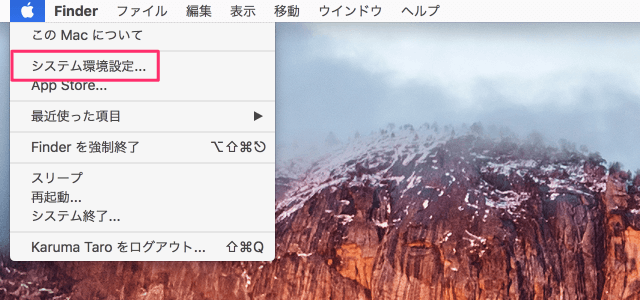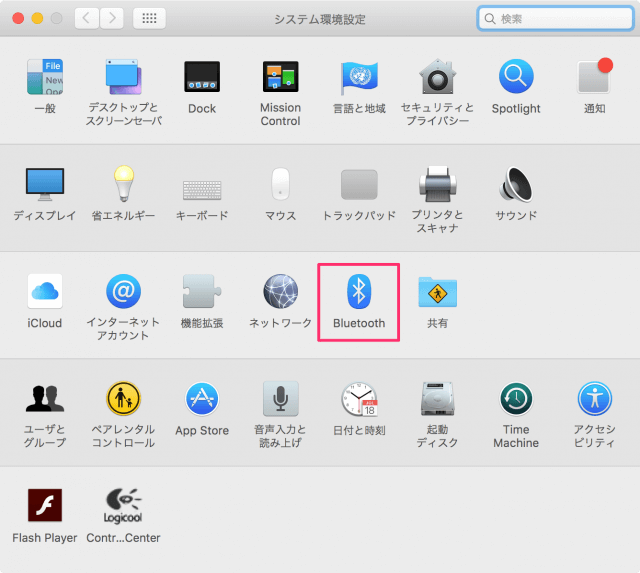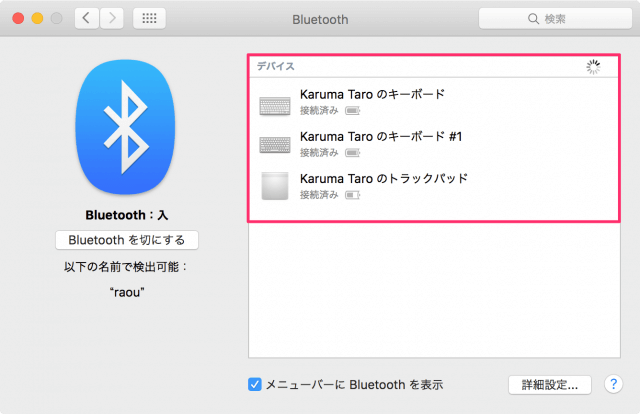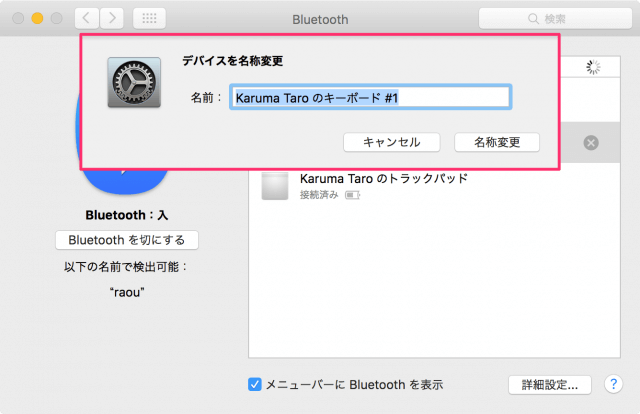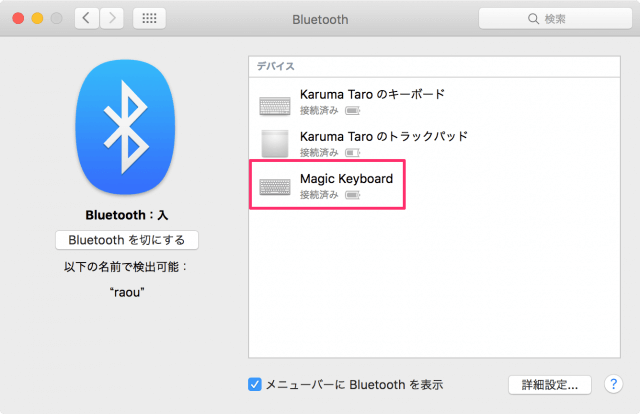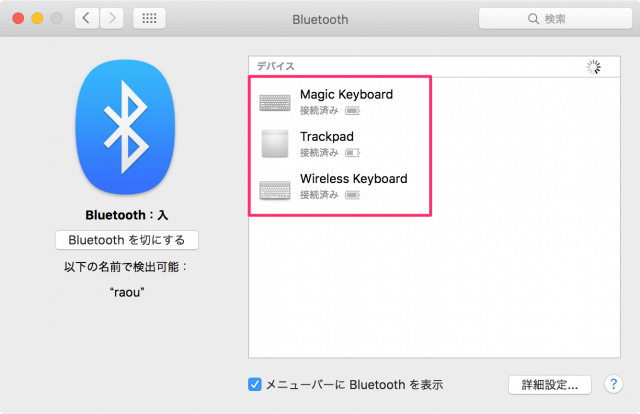目次
Mac に接続してる Bluetoothデバイスの名前を変更する方法を紹介します。
キーボード・マウス・トラックパッド……などの Bluetoothデバイスを Mac に接続すると
次のような「命名ルール」になっています。
"ユーザー名" + "デバイスの種類" + "デバイスが複数ある場合は番号"
この「命名ルール」だとデバイスが複数ある場合が大変わかりにくいので、ここではデバイスの名前を変更する方法をみていきます。
Bluetoothデバイスの名前を変更
上部メニュー「アップルマーク」→「システム環境設定」をクリックします。
「Bluetooth」をクリックしましょう。
「デバイス」というところに Mac に接続している Bluetoothデバイスが表示されるので、名前を変更したいデバイス上にマウスをもっていき右クリックしましょう。
すると、メニューが表示されるのでその中から「名前変更」をクリックします。
「デバイスを名称変更」というポップアップが表示されるので、お好みの名前を入力し「名前変更」をクリックします。
以上、「Mac - Bluetoothデバイスの名前を変更」でした。