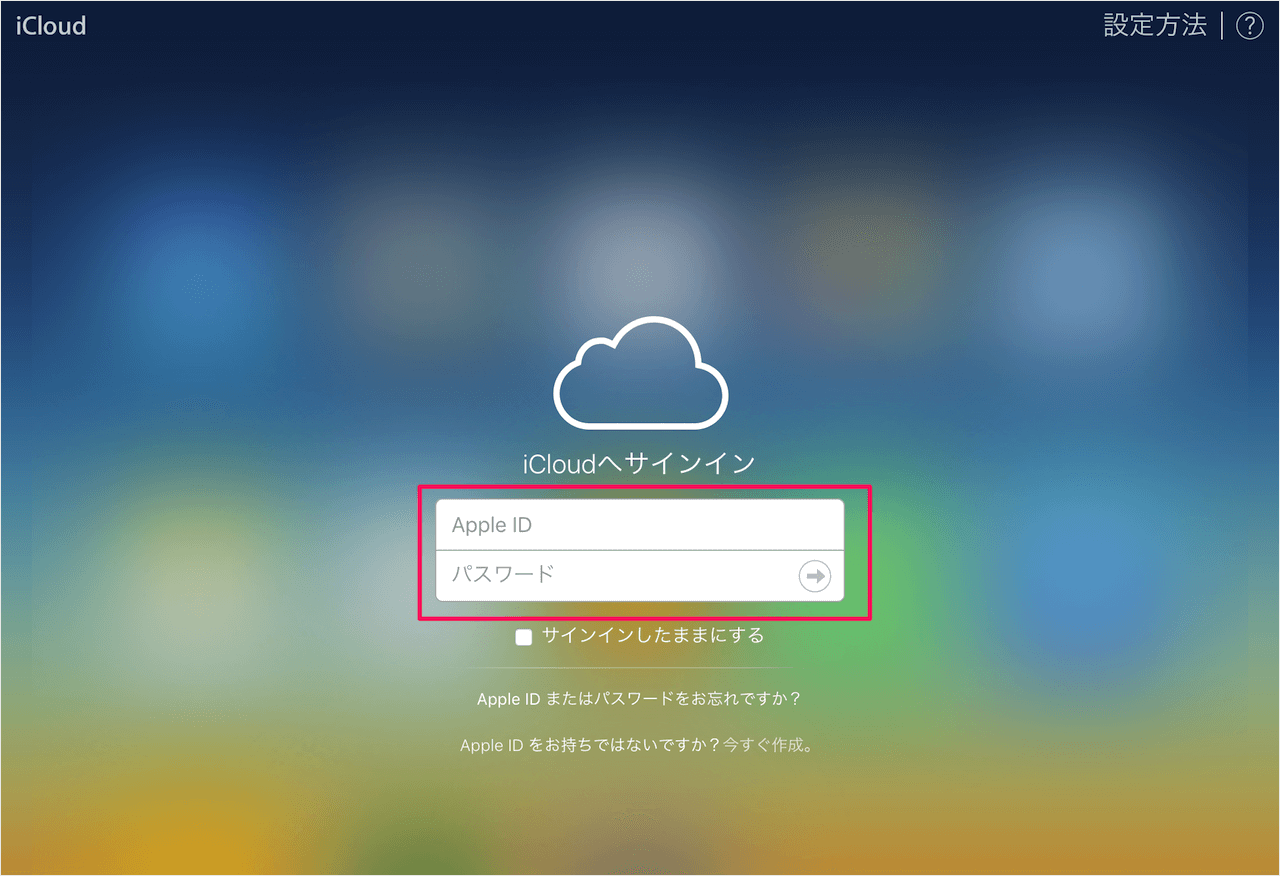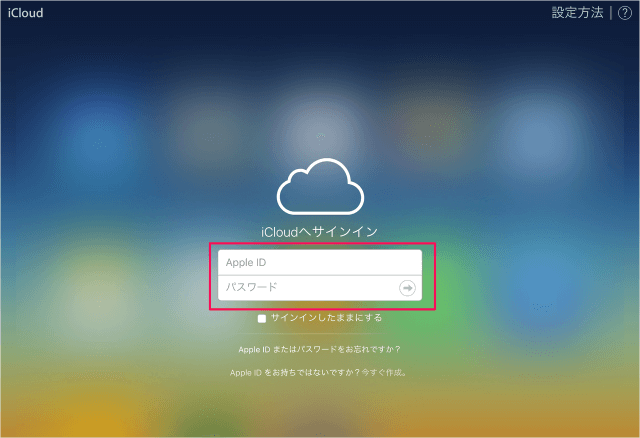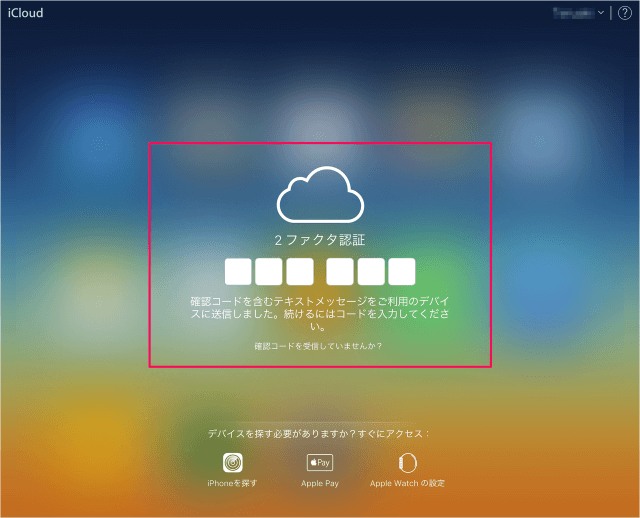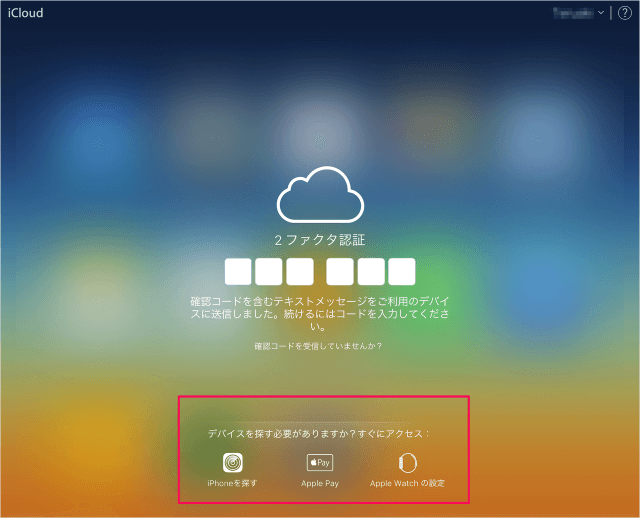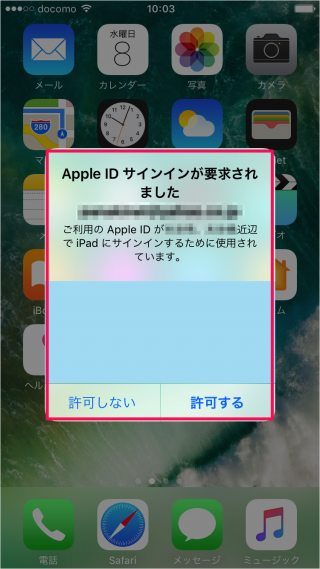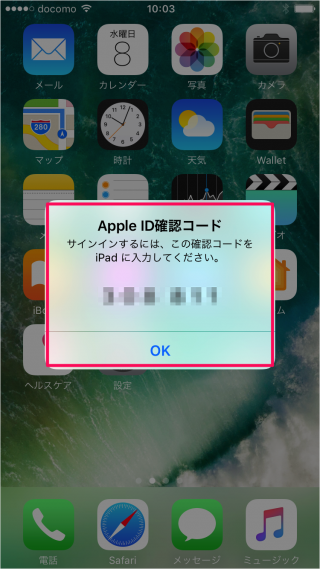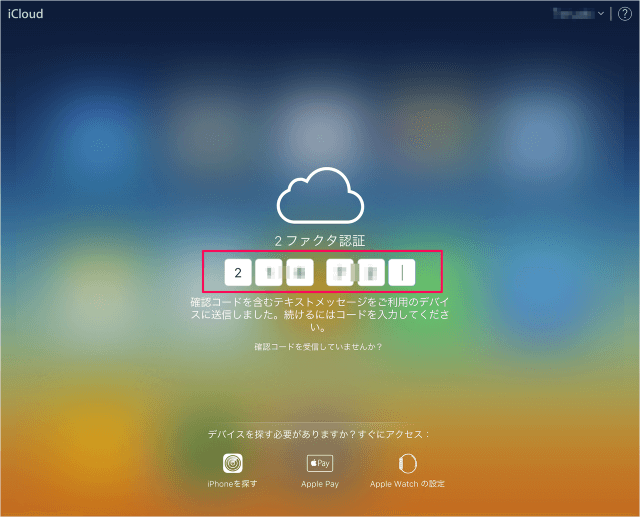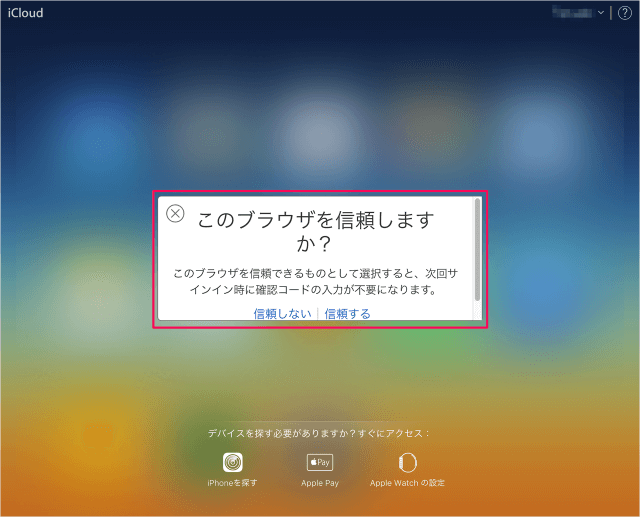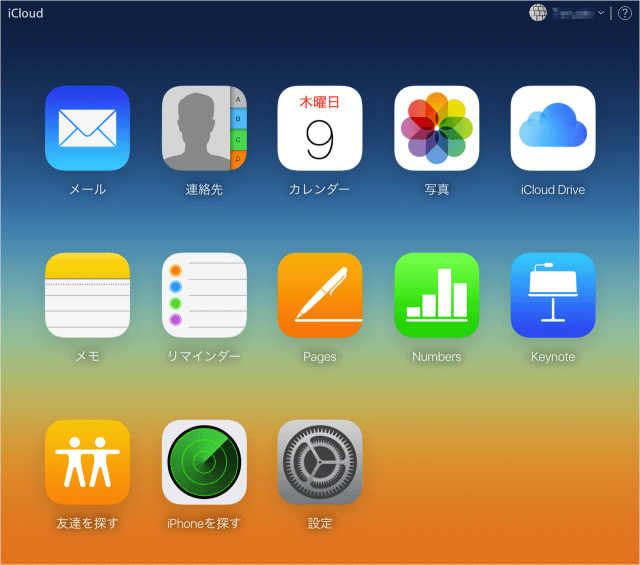2ファクタ認証を有効にしたアカウント(Apple ID)で、icloud.com にサインインする方法を紹介します。
2ファクタ認証で icloud.com サインイン
それでは実際にサインインしてみましょう。
次の項目を入力し
- Apple ID
- パスワード
サインインしましょう。
- iPhoneを探す
- Apple Pay
- Apple Watch の設定
といった作業をすることができます。
さて、2ファクタ認証に戻ります。
iPhone をみてみると
このようなポップアップ(地図も)が表示されるので
Apple ID サインインが要求されました ご利用の Apple ID が◯×(地名)近辺で iPad にサインインするために使用されています。
「許可」をタップしましょう。
このブラウザを信頼しますか? このブラザを信頼できるものとして選択すると、次回サインイン時に確認コードの入力が不要になります。
とのことです。
- 信頼しない
- 信頼する
どちらかをクリックしましょう。
このようにさまざまな操作(メール、連絡先、カレンダー……)を行うことができます。