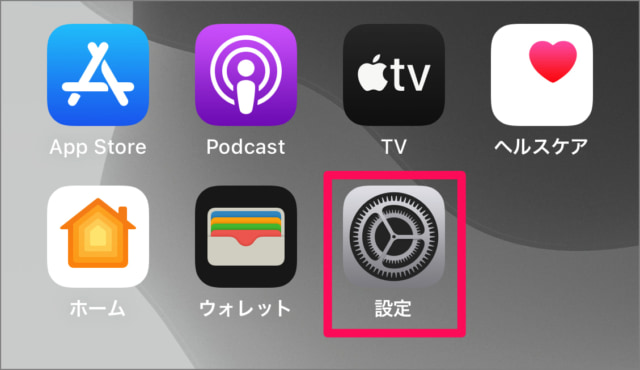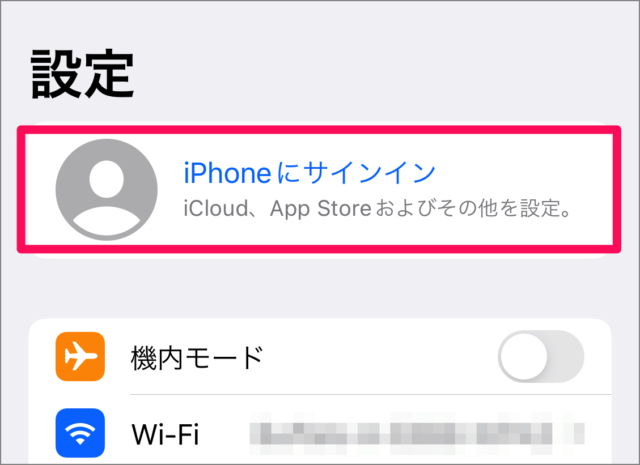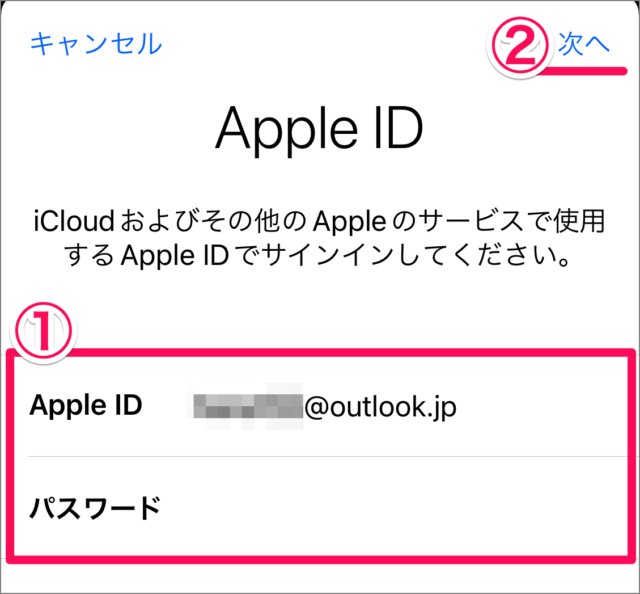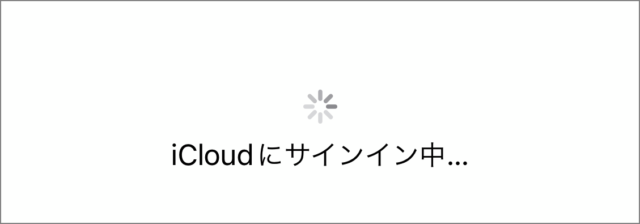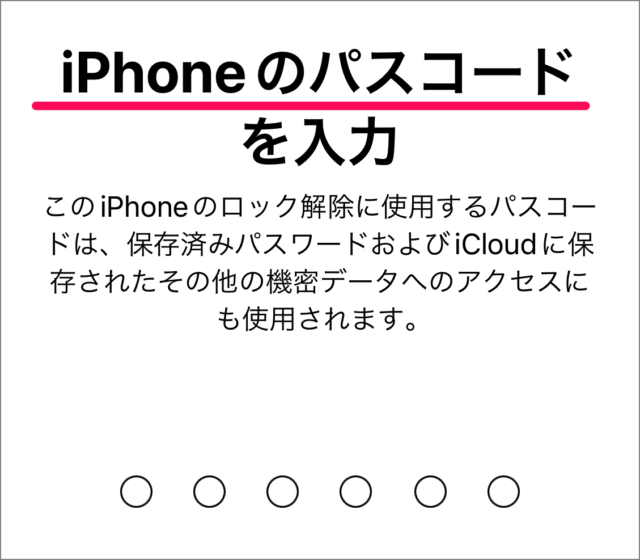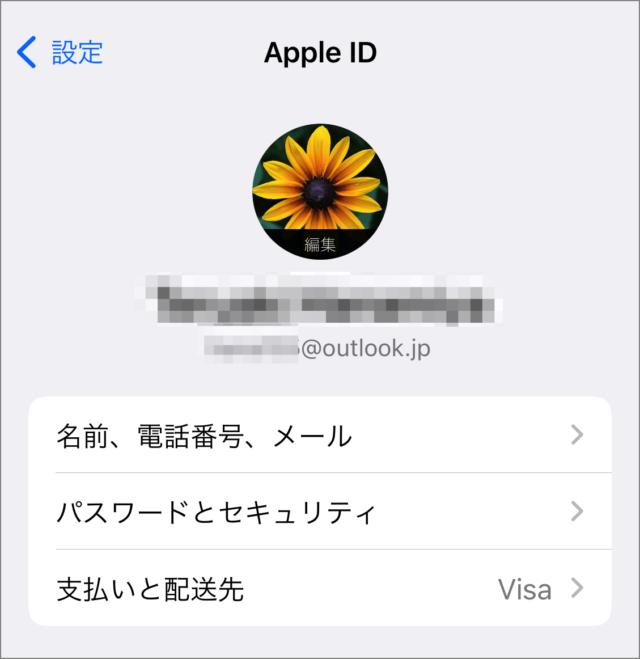目次
iPhoneで、Apple ID(iCloud)にサインインする方法を紹介します。
iPhone に Apple ID でサインインすることで、iCloud およびその他の Apple のサービスを使用することができます。[App Store で購入したアプリ] [iCloud Drive] [登録しているサブスク] ……など。
Apple ID(iCloud)へサインインする方法は?
iPhone で Apple ID(iCloud)へサインインする方法は次の手順です。
-
[設定] を起動する
ホーム画面の [設定] をタップします。 -
[iPhone にサインイン] を選択する
iPhoneの設定です。[iPhoneにサインイン] をタップします。 -
[Apple ID] [パスワード] を入力する
- [Apple ID] [パスワード] を入力し
- [次へ] をタップします。
-
iCloud にサインインする
iCloudにサインイン中です…… -
[パスコード] を入力する
iPhone の [パスコード] を入力しましょう。 -
Apple ID にサインイン完了
これでApple ID(iCloud)にサインインできました。
これで iPhone で Apple ID(iCloud)へサインインする方法の解説は終了です。