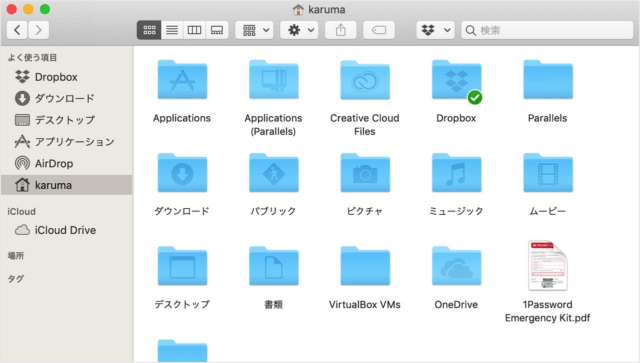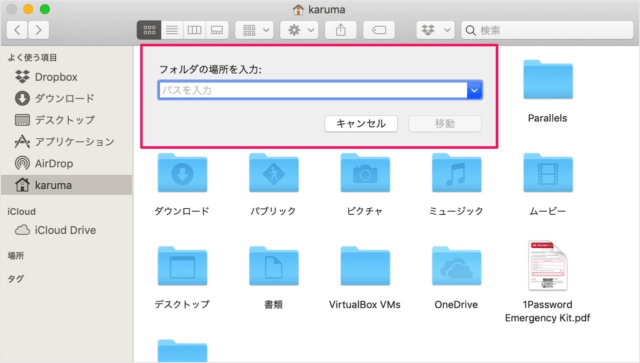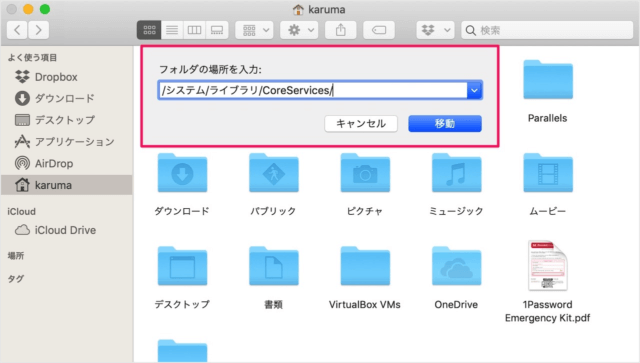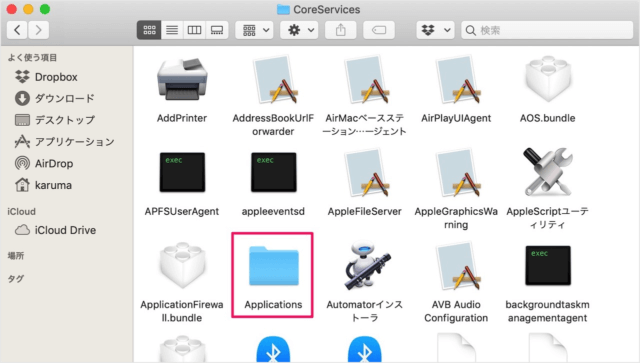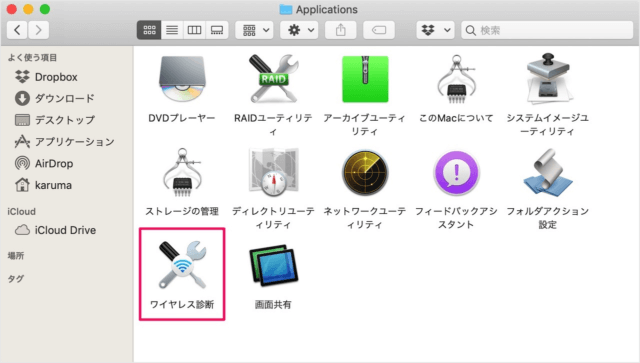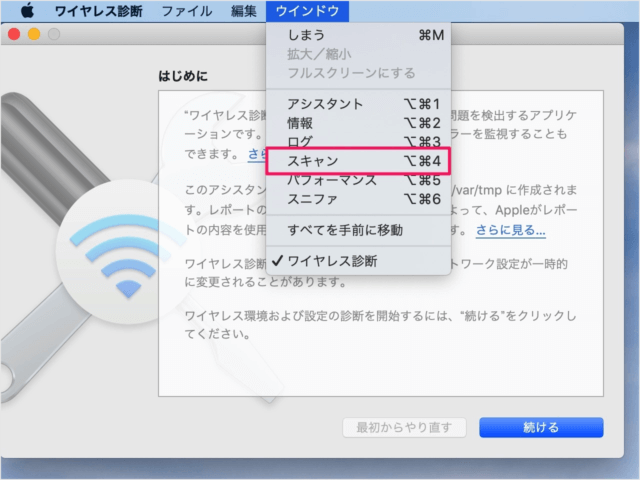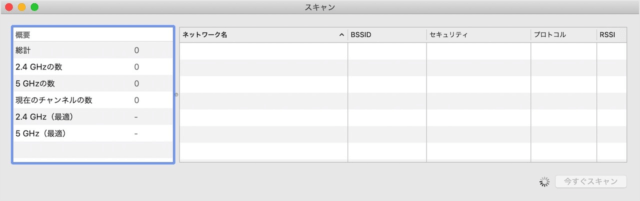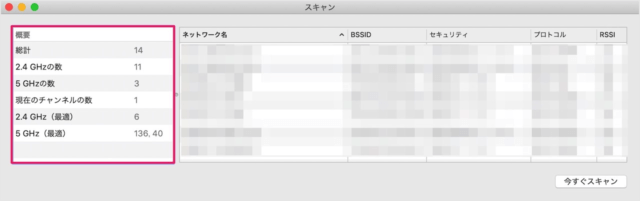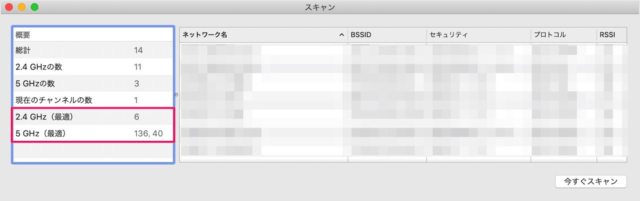Mac に接続してるWi-Fiネットワークの最適チャンネルを探す方法を紹介します。
引越したらWi-Fiの接続が不安定……そんなときは、近隣のWiFiと競合している可能性があります。
ワイヤレス診断を使って
2.4GHz帯、5GHz帯の最適チャンネルを探しましょう。
Mac - Wi-Fiネットワークの最適チャンネルを探す
それでは実際に最適チャンネルを探してみましょう。
まずは、Finder を起動し
ショートカットキー「Command + Shift + G」を押します。
すると、「フォルダの場所を入力」というポップアップが表示されるので
/System/Library/CoreServices/
と入力しましょう。
/システム/ライブラリ/CoreServices/
「移動」をクリックしましょう。
「Applications」を開きます。
上部メニュー「ウインドウ」から「スキャン」をクリックしましょう。
概要をみてみましょう。
- 総計
- 2.4 GHzの数
- 5 GHzの数
- 現在のチャンネルの数
- 2.4GHz(最適)
- 5 GHz(最適)
が表示されています。
2.4GHzの最適チャンネルは「6」
5 GHzの最適チャンネルは「136, 40」
になります。
あとはルーターのチャンネルを変更すれば、OKです。