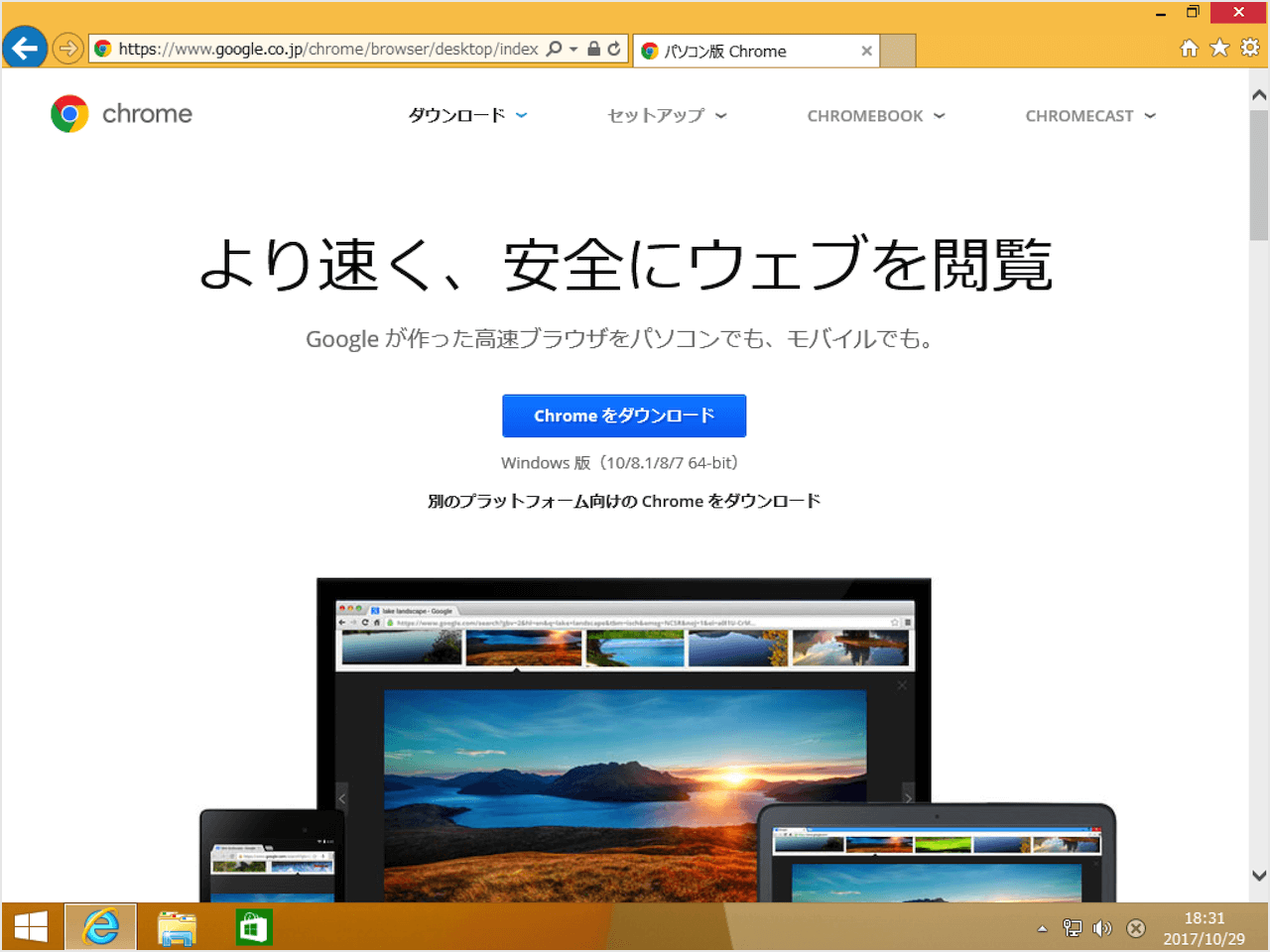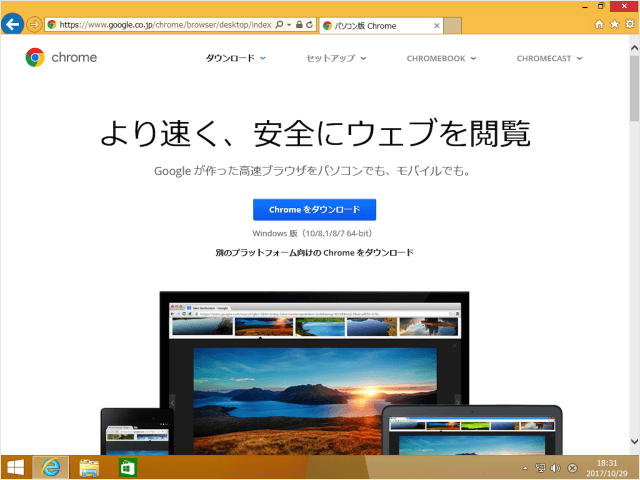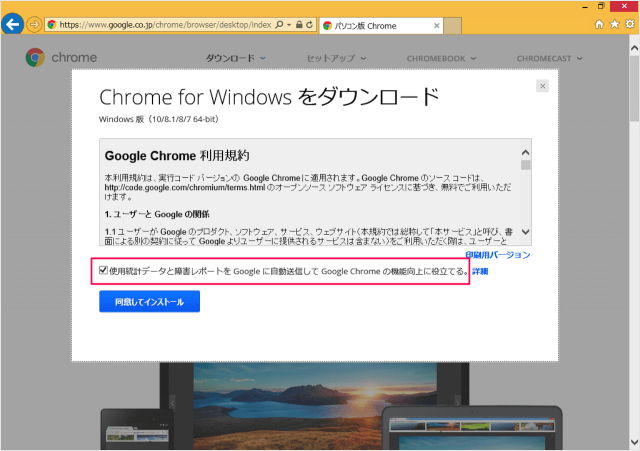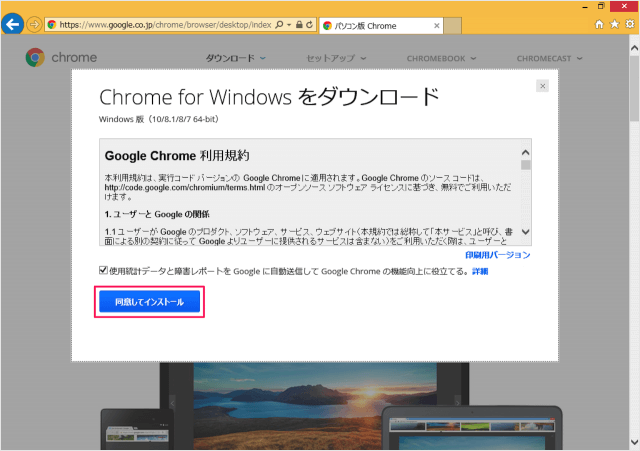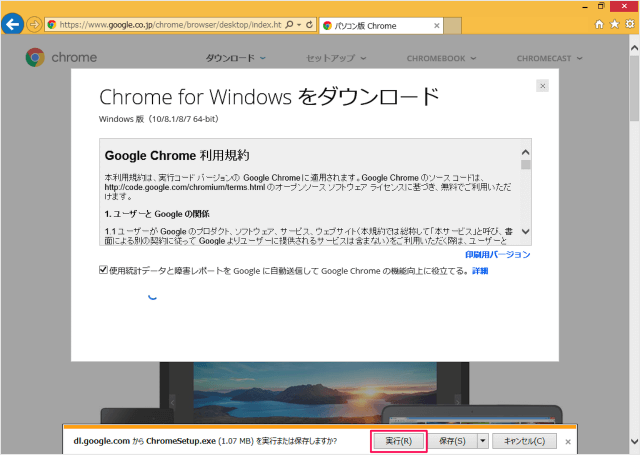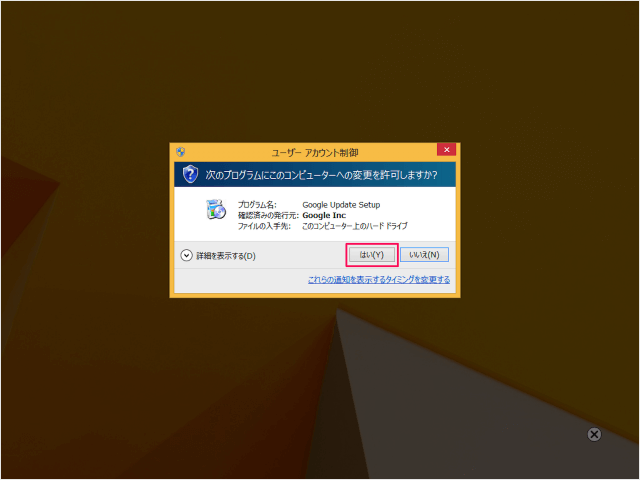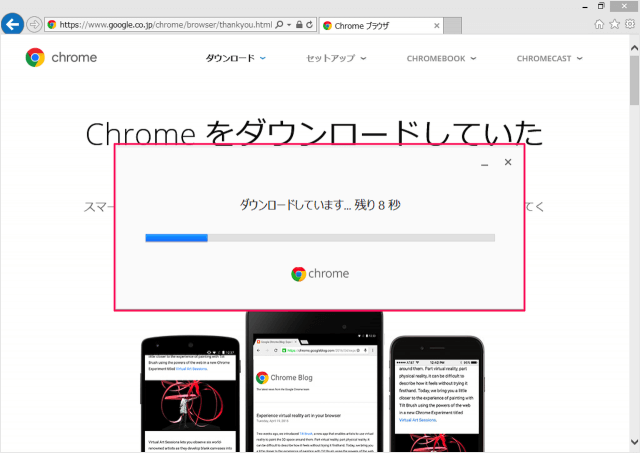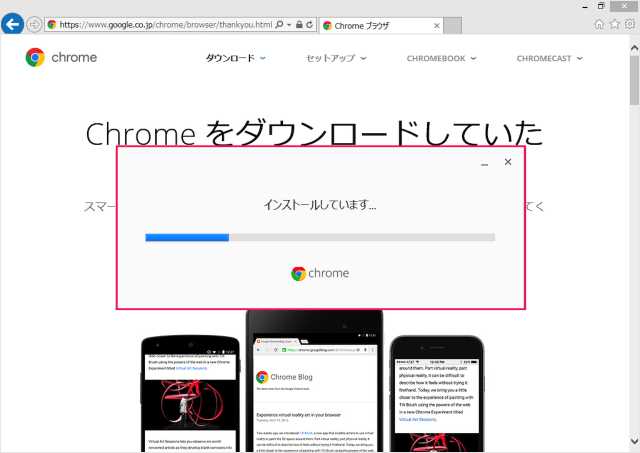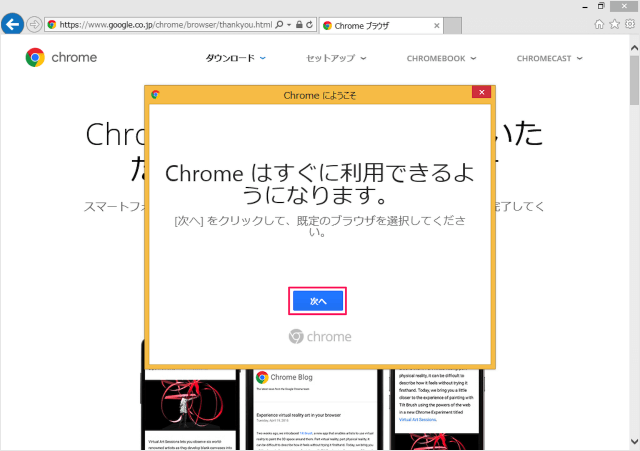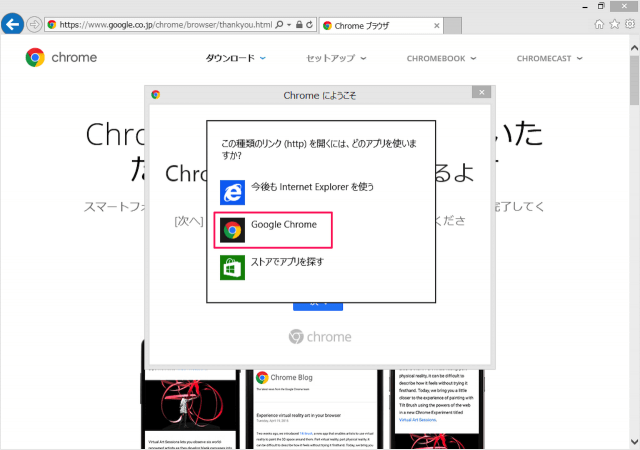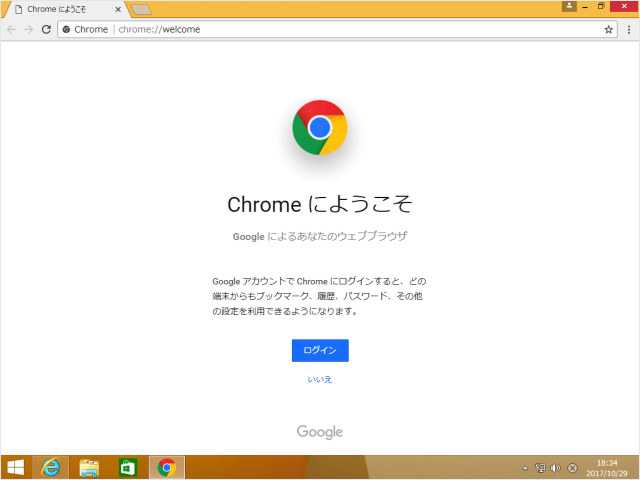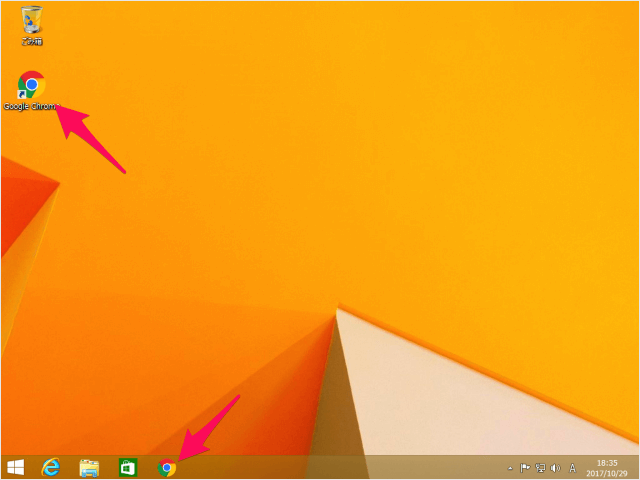Windows8.1 に Google Chrome のダウンロード・インストールする方法を紹介します。
Google Chrome は、Googleによって開発された無料のウェブブラウザソフトウェアです。シンプルで使いやすいユーザーインターフェースや高速なウェブページの表示で多くのユーザーに人気があります。
Google Chrome のダウンロード・インストール
それでは実際に Google Chrome をダウンロード・インストールしていきます。
すると、「Chrome for Windows をダウンロード」というポップアップが表示されます。
「利用規約」が表示されるととともに
- 使用統計データと障害レポートを Google に自動送信して Google Chrome の機能向上に役立てる。
かどうかを設定(チェックを入れる/はずす)することができます。
利用規約を確認したら「同意してインストール」をクリックしましょう。
「はい」をクリックし、インストールを続行しましょう。
「次へ」をクリックし
ここでは「Google Chrome」を選択していますが、後で変更することもできます。