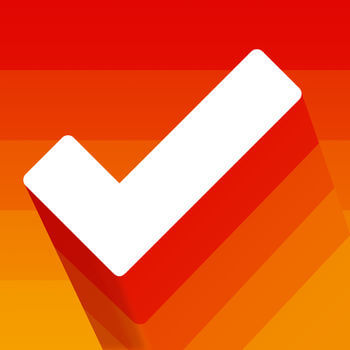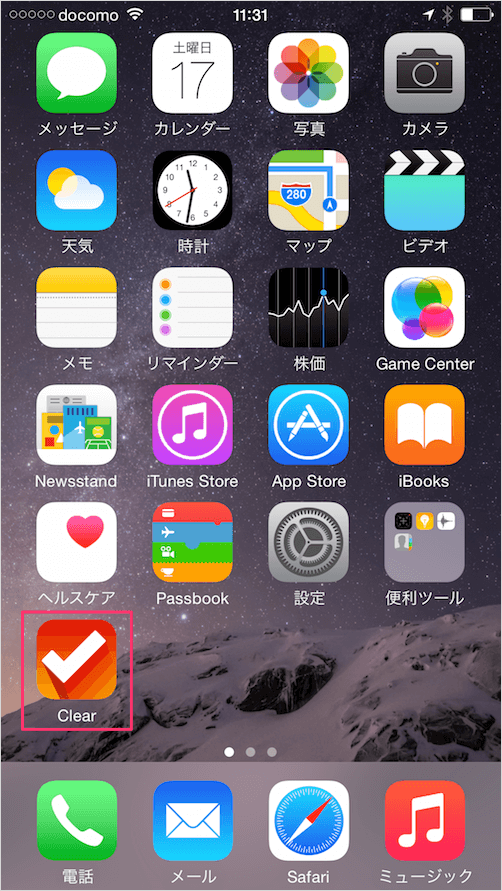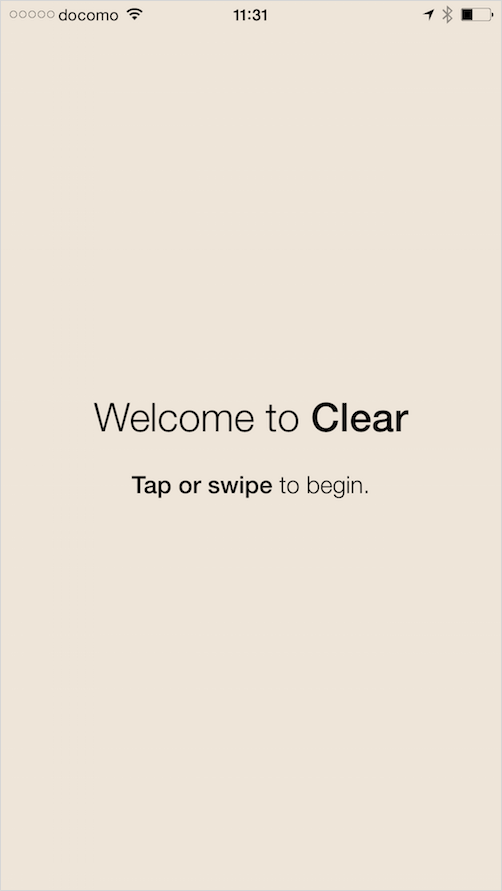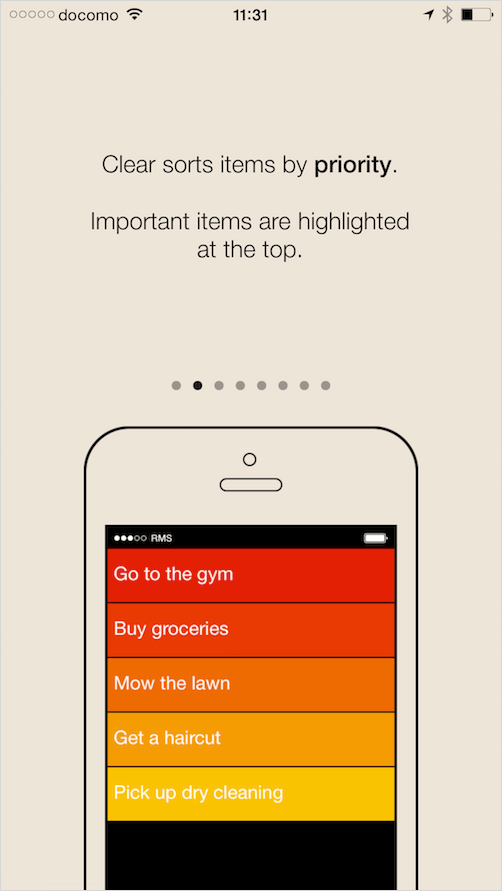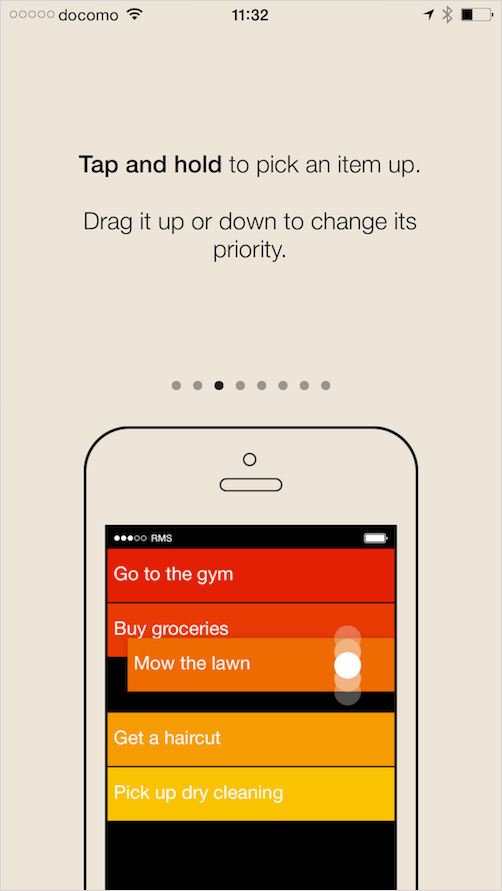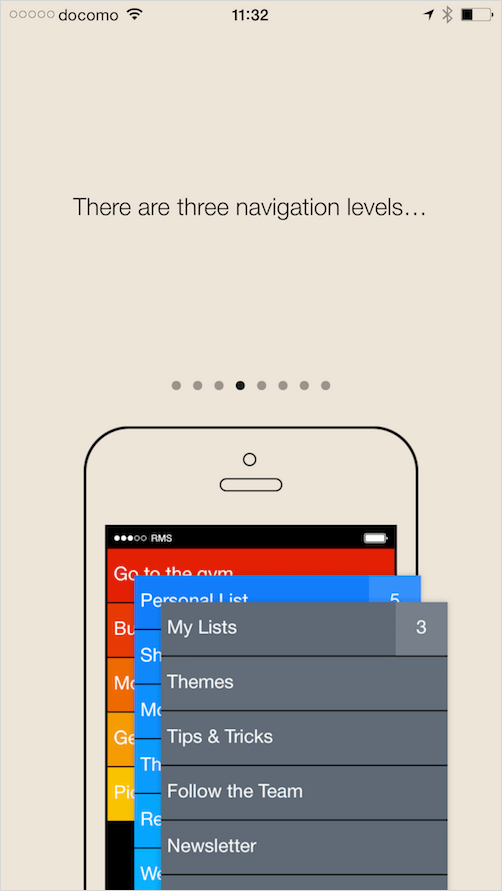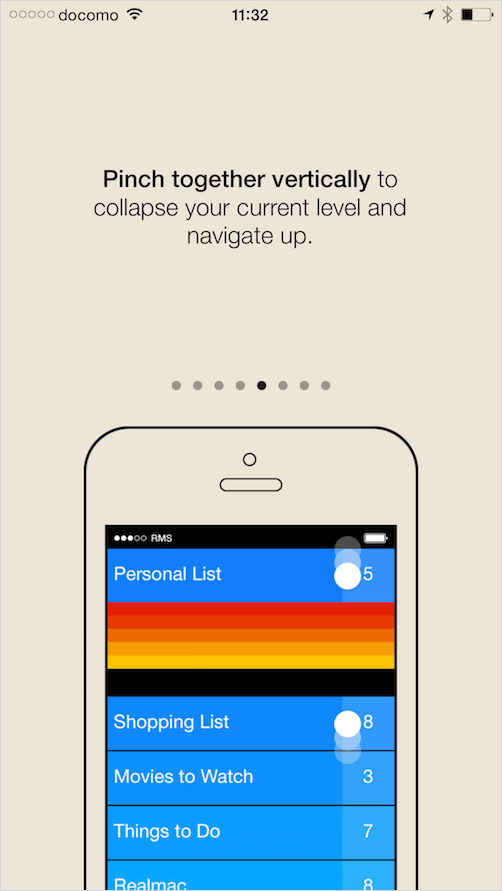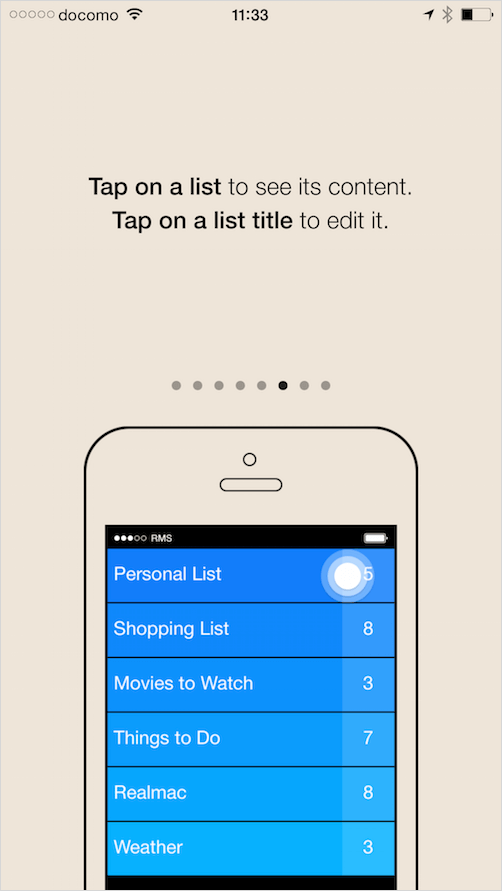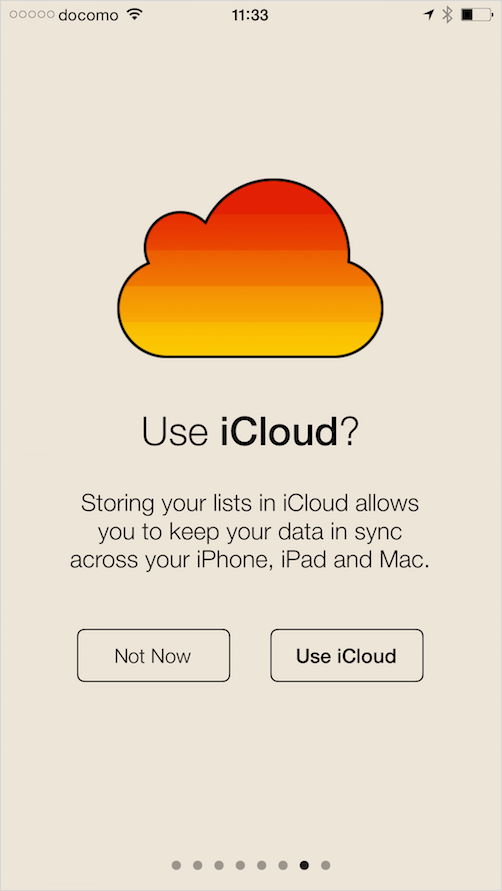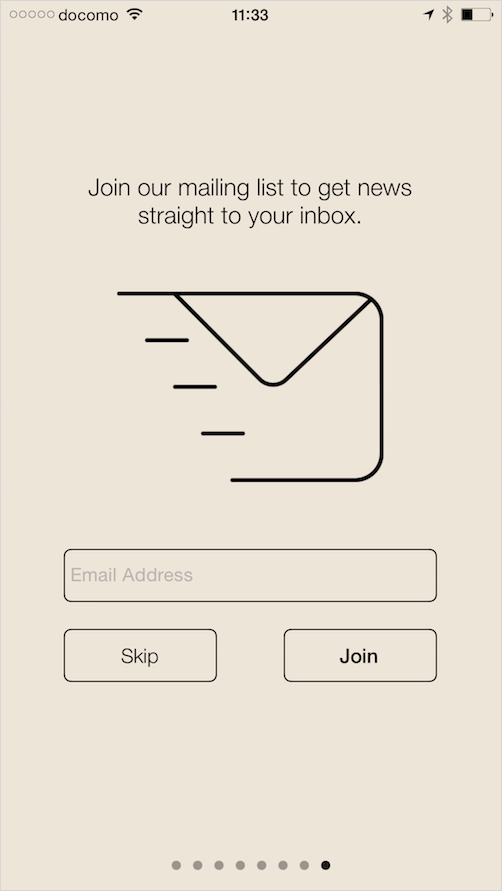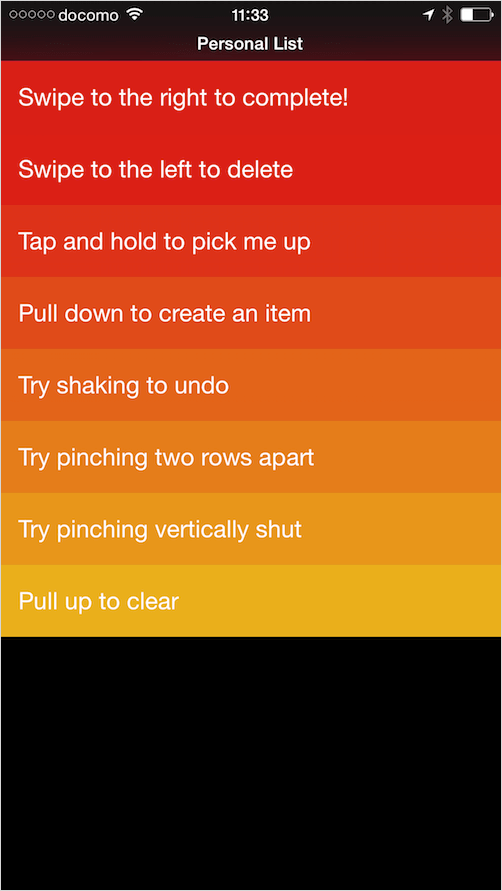iPhone/iPadアプリ「Clear - タスク&ToDoリスト」を紹介します。
まずは、こちらから iOSアプリ「Clear - タスク&ToDoリスト」をインストールします。
Clear – タスク&ToDoリスト - Realmac Software
価格: ¥600(記事公開時)
カテゴリ: 仕事効率化
© 2014 Realmac Software Limited
iOSアプリ「Clear - タスク&ToDoリスト」
それではアプリ「Clear」の使い方をみていきましょう。
Clear sorts items by priority.
(優先順位でアイテムをソートします。)
Important items are highlighted at the top.
(重要なアイテムはハイライトされ上部にあります。)
Tap and hold to pick an item up.
(アイテムをロングタップするとそのアイテムがふわっと浮かび上がります。)
Drag it up or down to change its priority.
(その状態でアイテムをドラッグすると優先順位を変更することができます。)
Pinch together vertically to collapse your current level and nabigate up.
(2本指でピンチインするとひとつ上のナビに移動します。)
Tap on a list to see its content.
(リストをタップすると下のナビに移動し、コンテンツをみることができます。)
Tap on a list title to edit it.
(リストのタイトルをタップすると、タイトルを編集することができます。)
これでチュートリアルは終わりです。
チュートリアルが終わると次のような「Clearの使い方」のアイテムリストが表示されます。ちらちらみておきましょう。
- Swipe to the right to complete!
(右にスワイプでアイテムの完了。) - Swipe to the left to delete
(左にスワイプでアイテムを削除。) - Tap and hold to pick me up
(ロングタップでアイテムを選択。) - Pull down to create an item
(プルダウンでアイテムを作成) - Try shaking to undo
(iOSデバイスを振るとアンドゥ(元に戻す)。) - Try pinching two rows apart
(ピンチアウトでその間にアイテムを作成。) - Try pinching vertically shut
(ピンチインでひとつ上のナビへ。) - Pull up to clear
(プルアップで完了したアイテムを削除。)
iOSのToDoリストアプリはいろいろありますが、アプリ「Clear」はシンプル・直感的な操作で使いやすいのが特徴です。おすすめです。