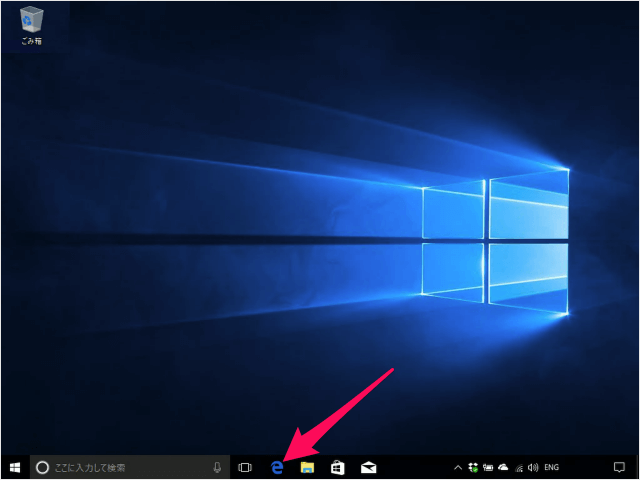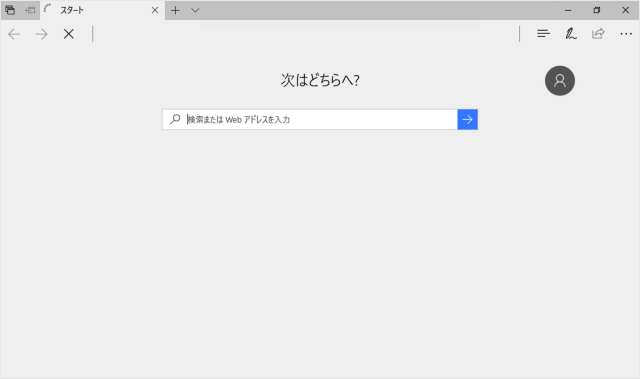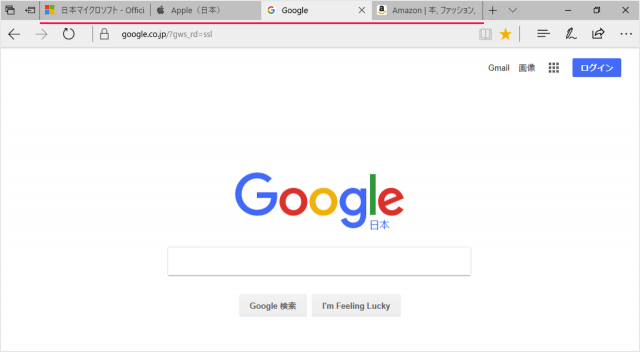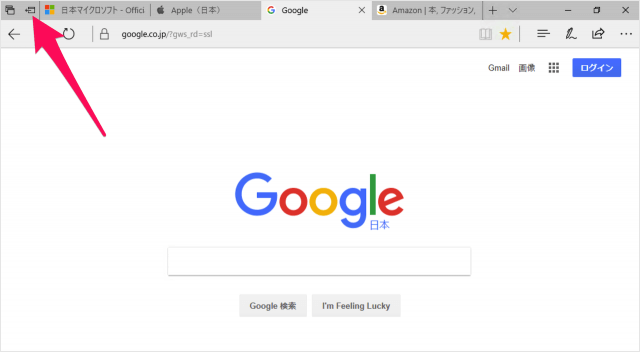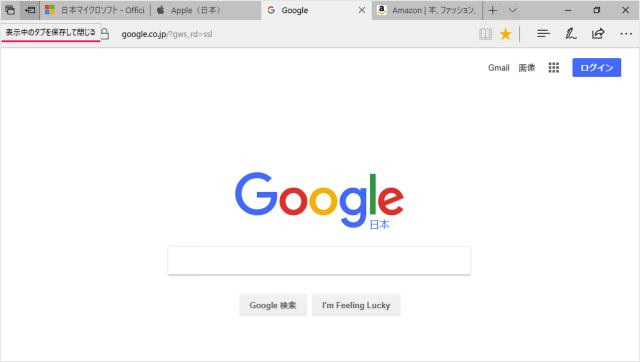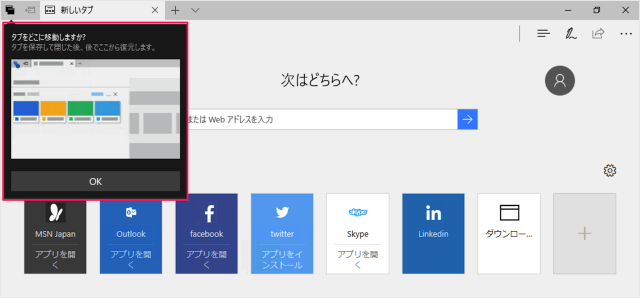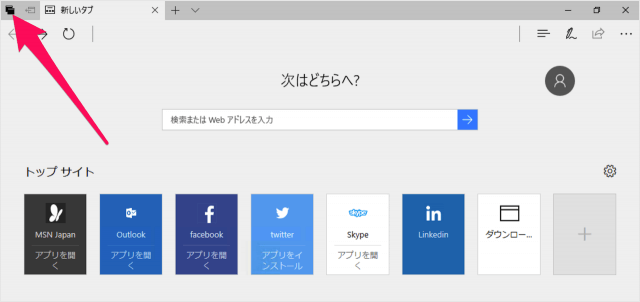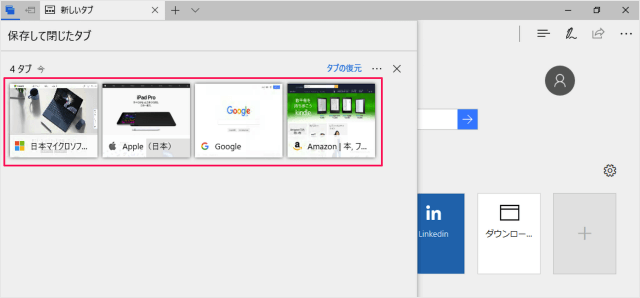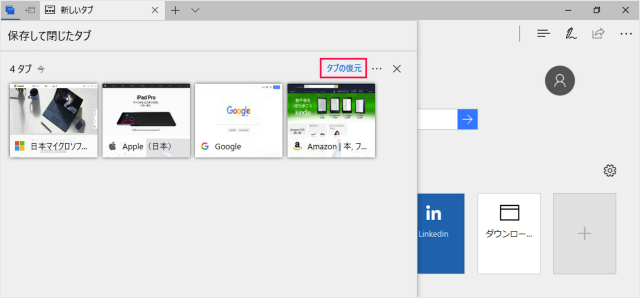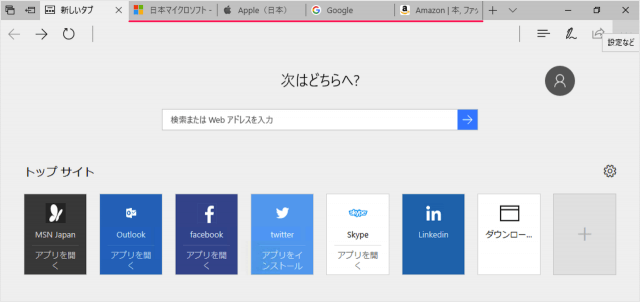目次
Microsoft Edge で、表示中のタブを保存し、後で復元する方法を紹介します。
パソコンを再起動したいけど、まだ閲覧中のページがある……
そんな場合は今回紹介する「表示中のタブを保存・復元する」機能を利用しましょう。
Edge - 表示中のタブを保存
マウスカーソルをもっていったままにしておくと「表示中のタブを保存して閉じる」と表示されるのアイコンです。
すると、このような「タブをどこに移動しますか?」というポップアップが表示されます。
これでタブが保存されました。
Edge - 保存したタブを復元
どれかひとつをクリックすると、そのページへアクセスすることができます。
このように保存して閉じたすべてのタブを復元することができます。