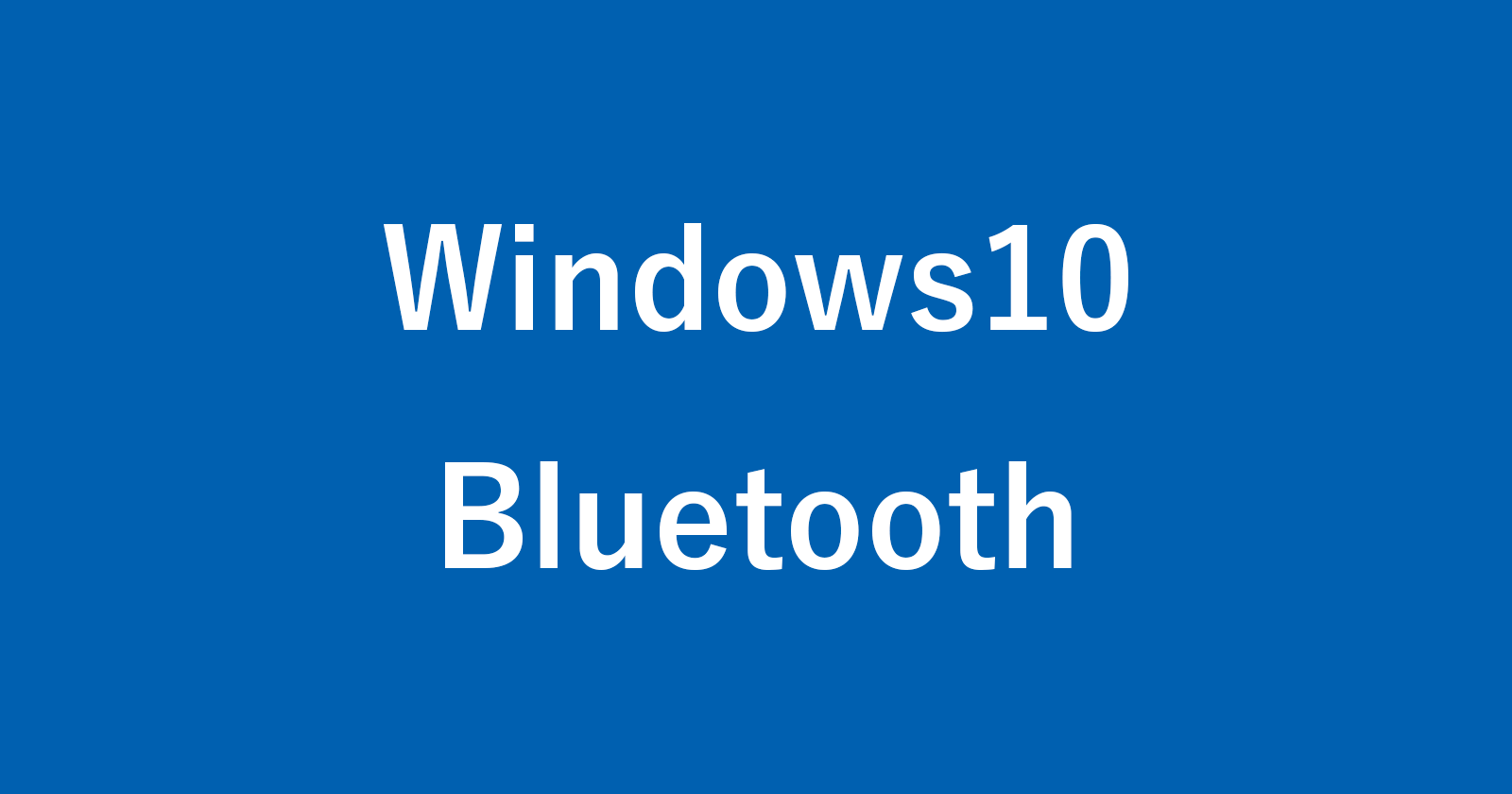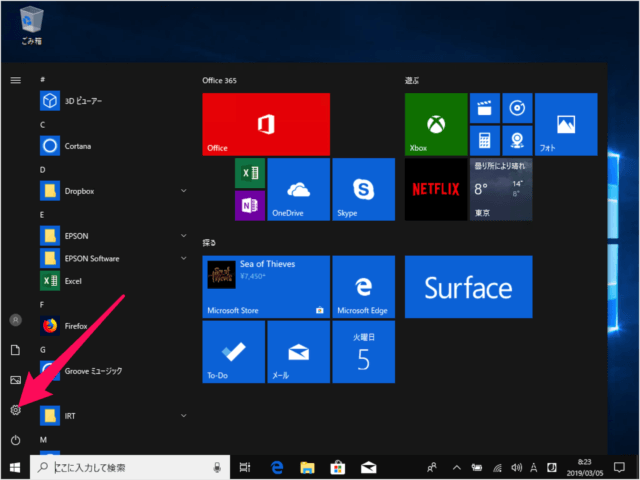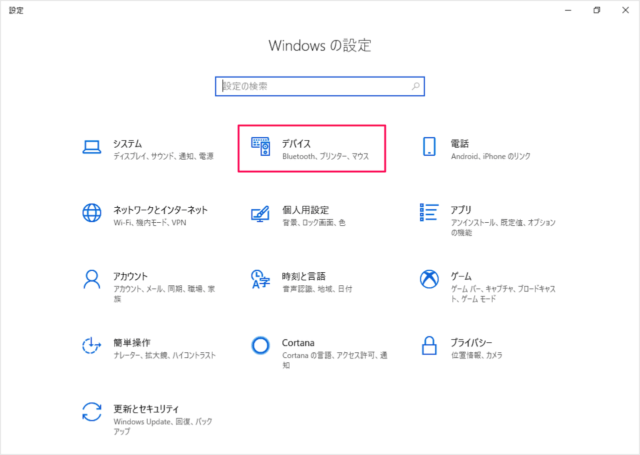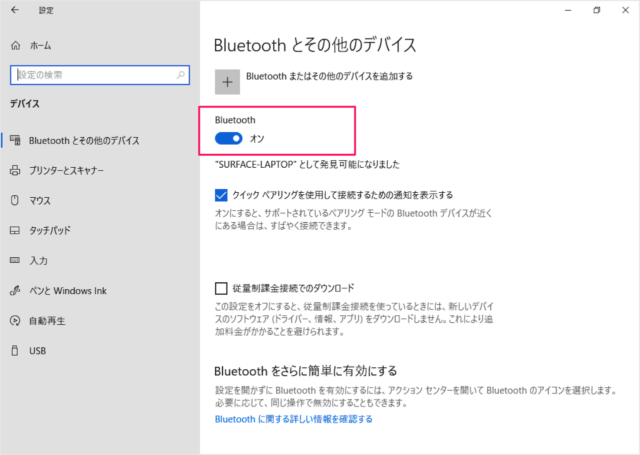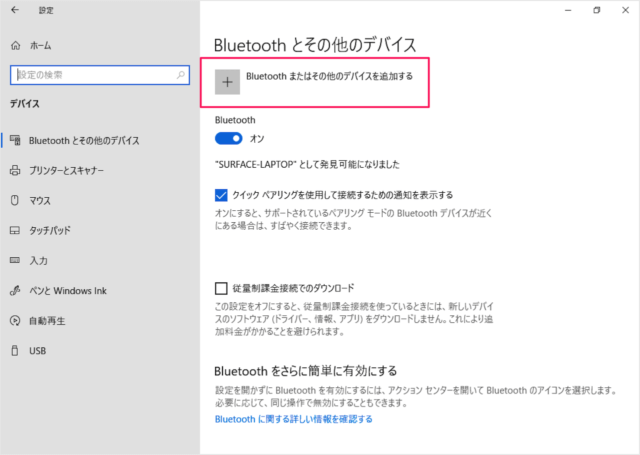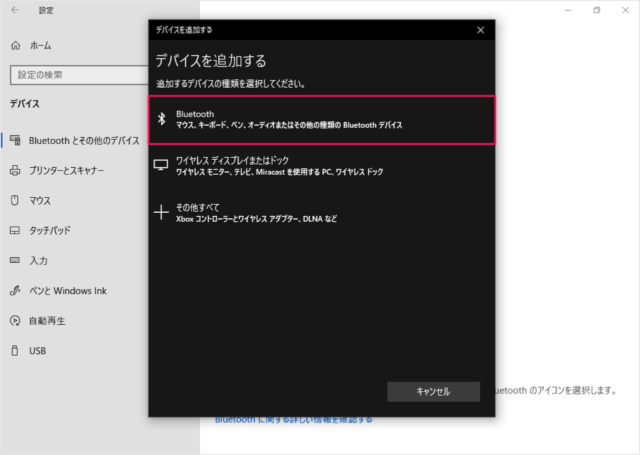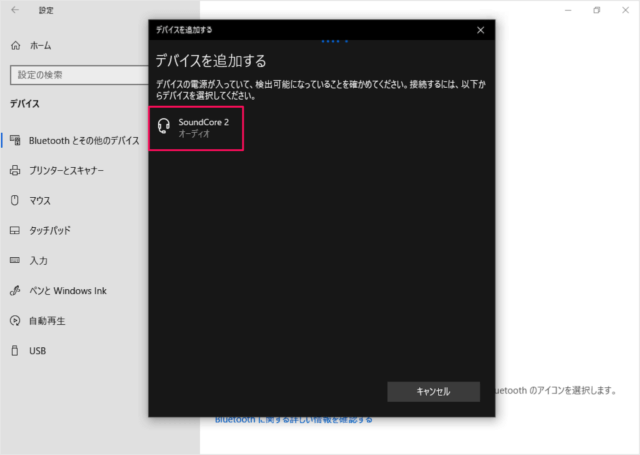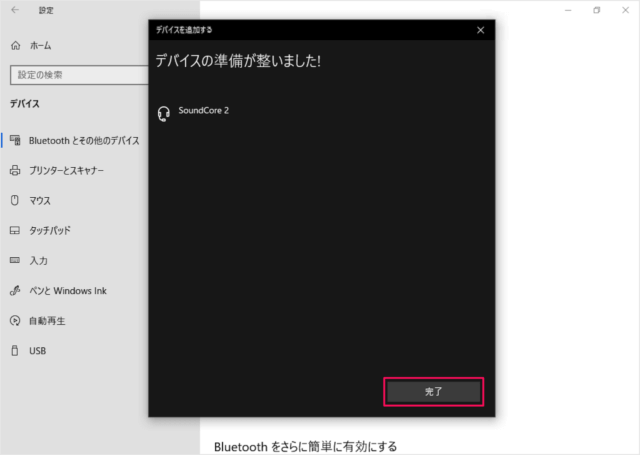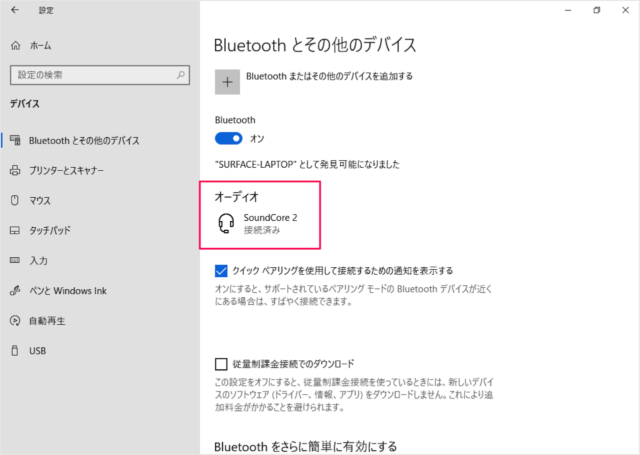目次
Windows 10 に Bluetooth(ワイヤレス)スピーカーを接続する方法を紹介します。
今回は、Anker の Bluetoothスピーカー「SoundCore 2」を Windows10 に接続します。
Bluetooth(ワイヤレス)スピーカーを接続する方法は?
Windows 10 にBluetooth(ワイヤレス)スピーカーを接続する方法は次の手順です。
-
[設定] を起動する
スタートメニューの「歯車」アイコンをクリックします。 -
[デバイス] を選択する
Windowsの設定です。[デバイス] をクリックします。 -
Bluetooth を [オン] にする
Bluetoothとその他のデバイスの設定です。Bluetooth が [オン] になっていることを確認しましょう。ここで接続するBluetoothスピーカーの電源をオンにしましょう。
-
[Bluetoothまたはその他のデバイスを追加] を選択する
「Bluetoothまたはその他のデバイスを追加」をクリックします。 -
追加するデバイスの種類を選択する
追加するデバイスの種類を選択します。- Bluetooth
マウス、キーボード、ペン、オーディオまたはその他の種類のBluetoothデバイス
- Bluetooth
-
[Bluetoothスピーカー] を接続する
このようにBluetoothスピーカー(ここでは「SoundCore 2」)が表示されるので、それをクリックします。
「デバイスの準備が整いました!」と表示されるので、 [完了] をクリックしましょう。
Bluetoothスピーカーが「接続済み」になります。これで「Bluetooth(ワイヤレス)スピーカーの接続」は完了です。何かミュージックを再生していましょう。