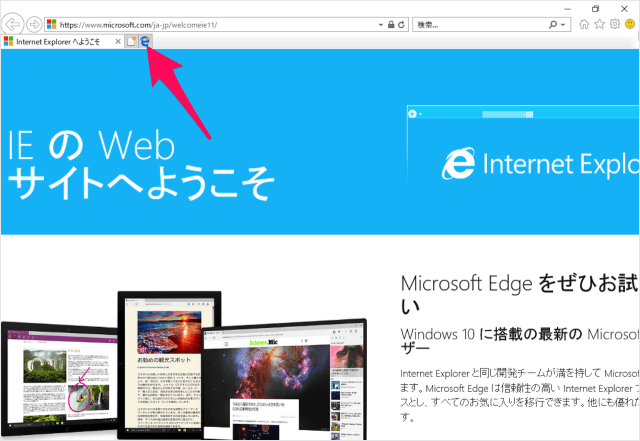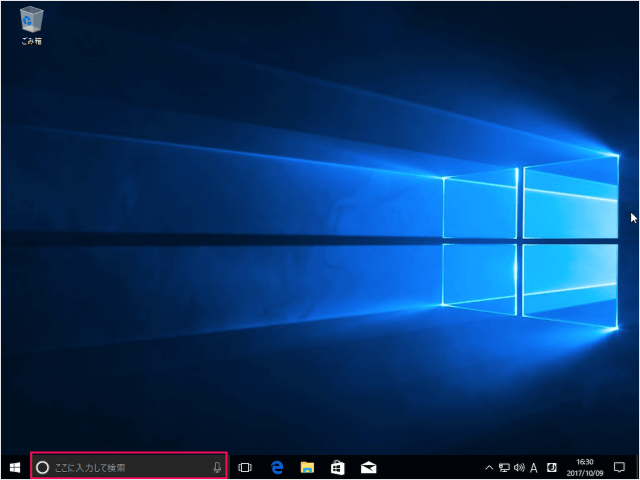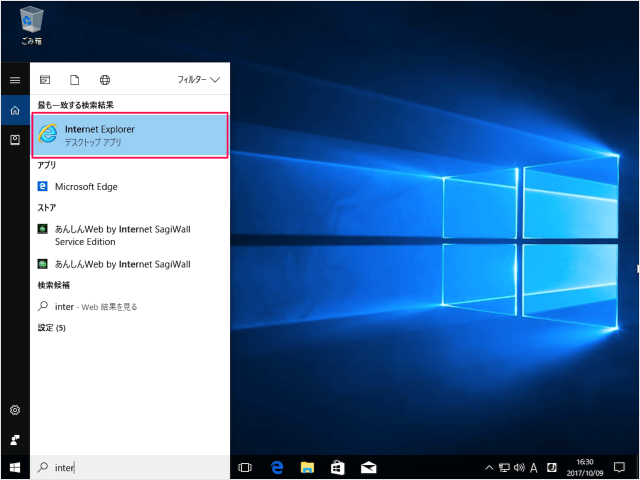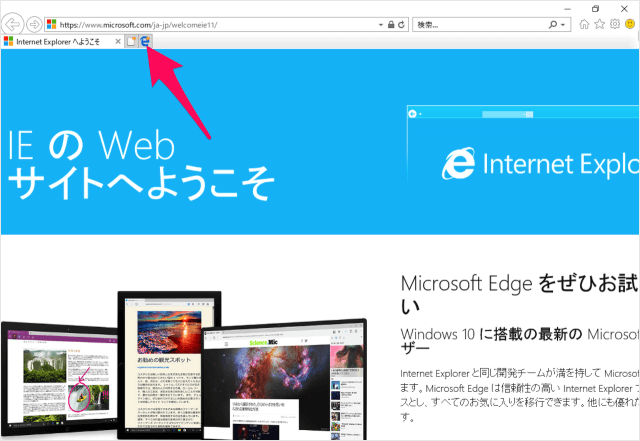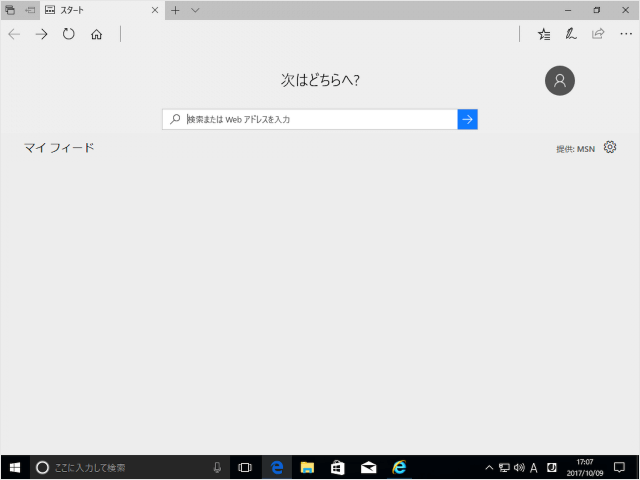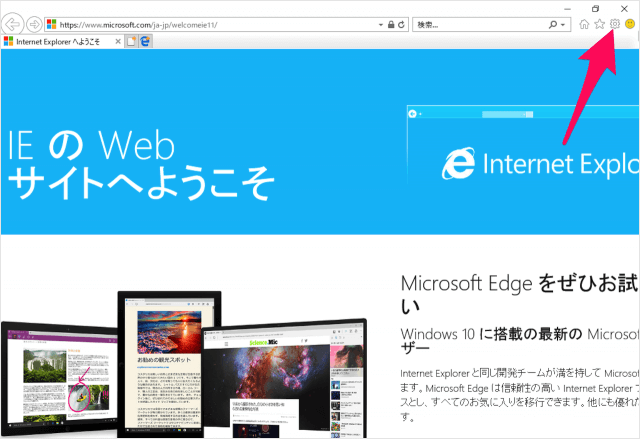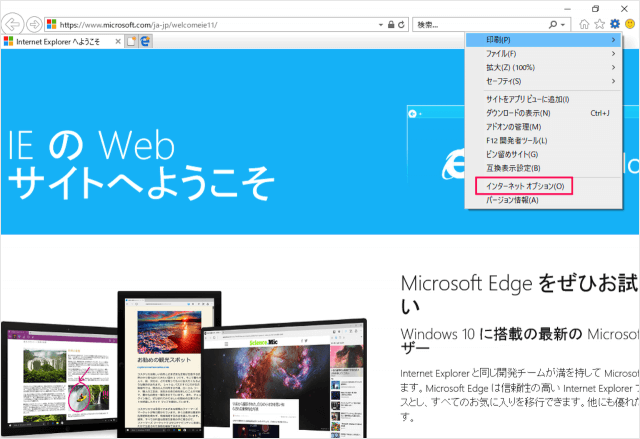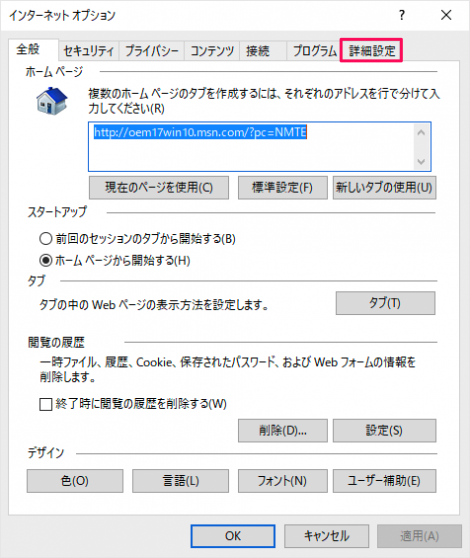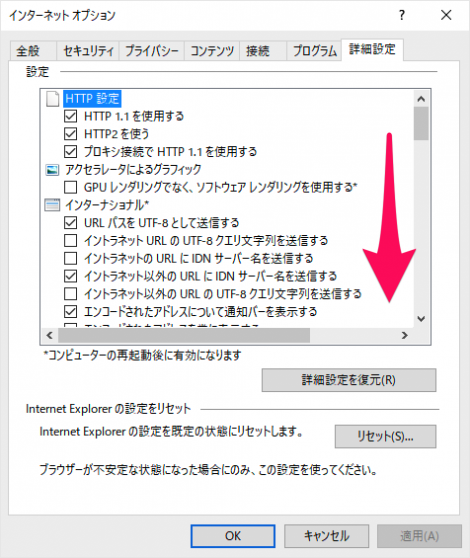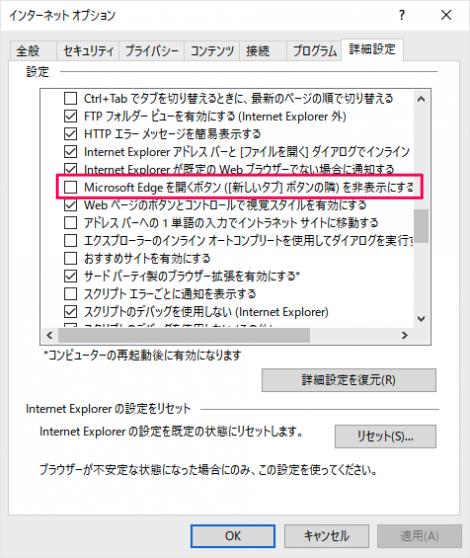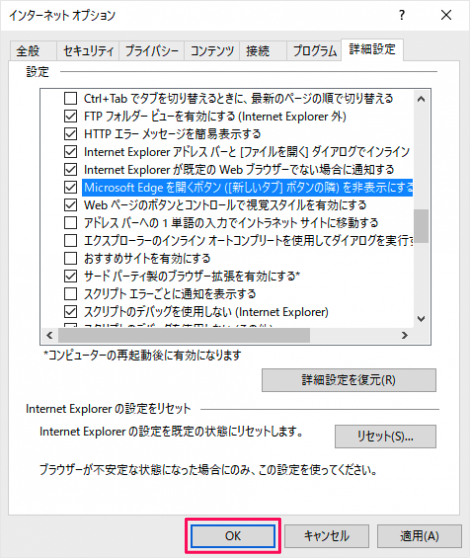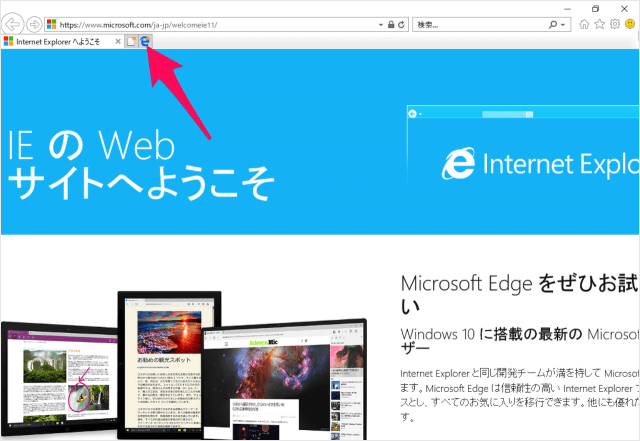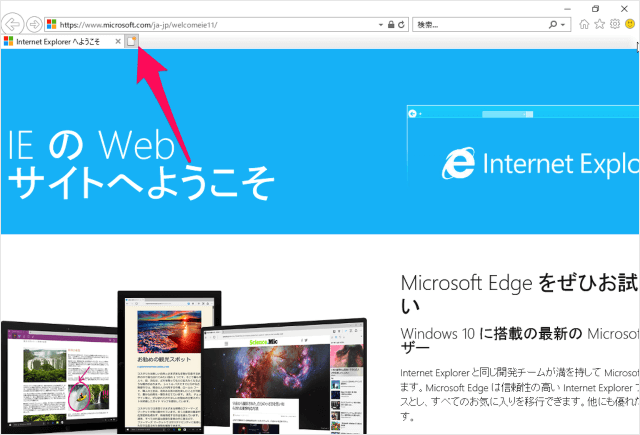Internet Explorer の「Microsoft Edge を開く」ボタンを非表示にする方法を紹介します。
「Microsoft Edge を開く」ボタンがあります。
このボタンは非表示にすることができるので、ここではその方法を紹介します。
「Inter」と入力し
Internet Explorer の画面右上にある「歯車」アイコンをクリックし
すると、「インターネット オプション」ウィンドウが表示されるので
「詳細設定」タブをクリックします。
画面を下へスクロールし
- Microsoft Edge を開くボタン(新しいタブボタンの隣)を非表示にする
にチェックを入れ
Internet Explorer を一旦閉じてから