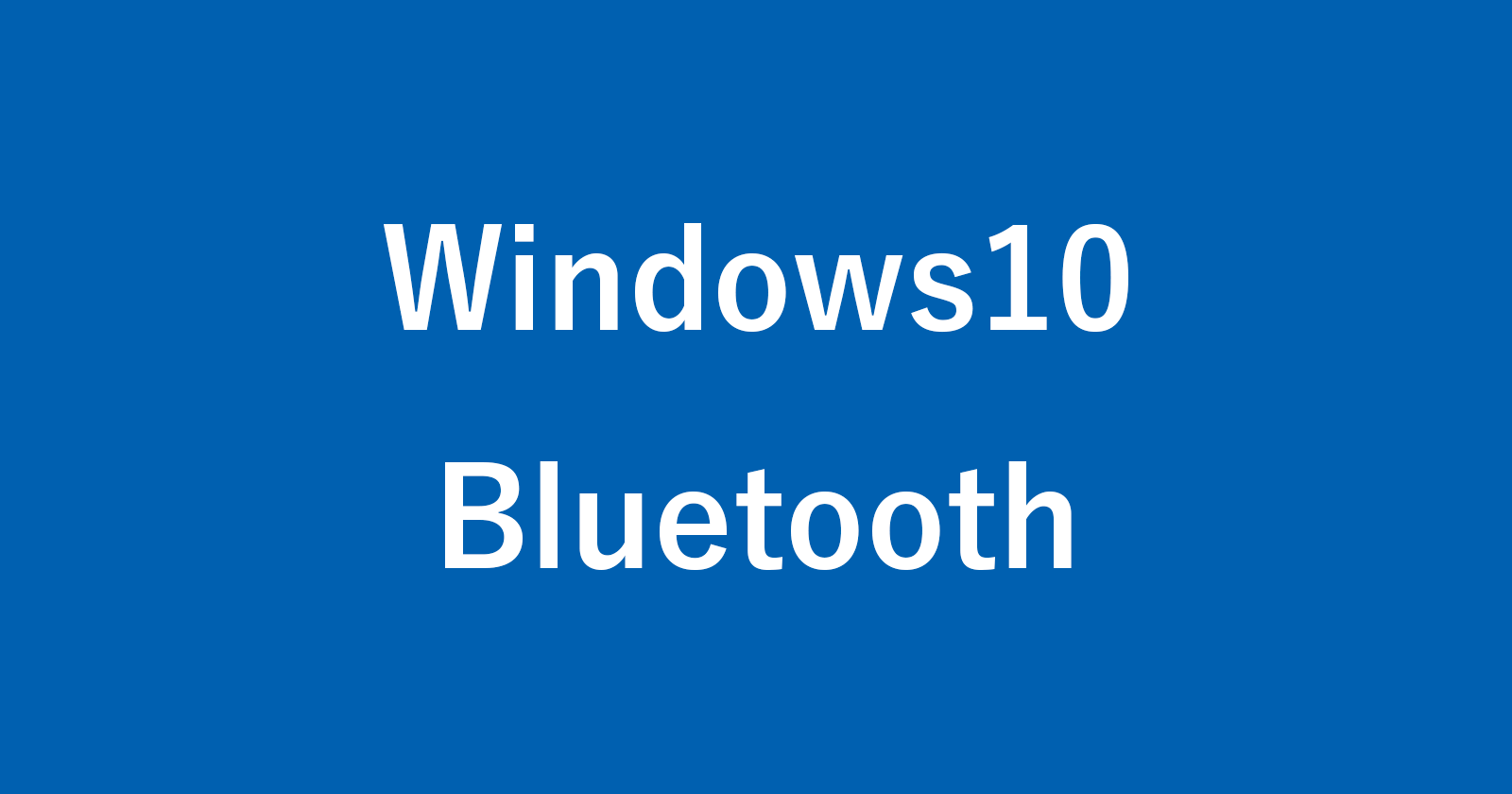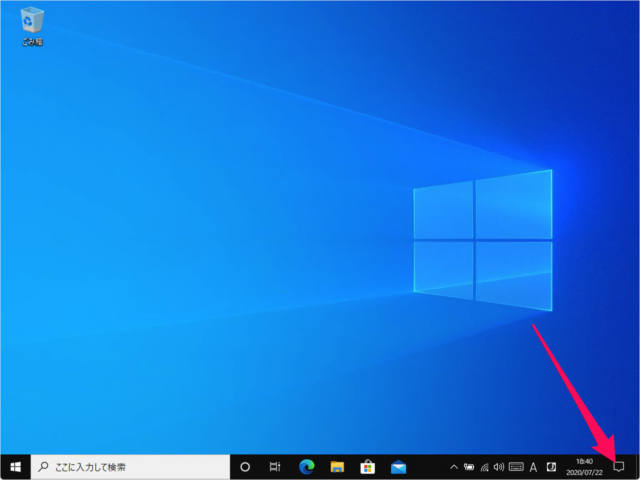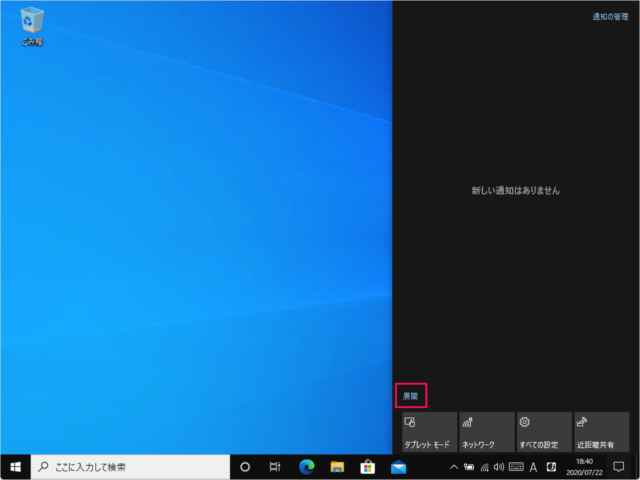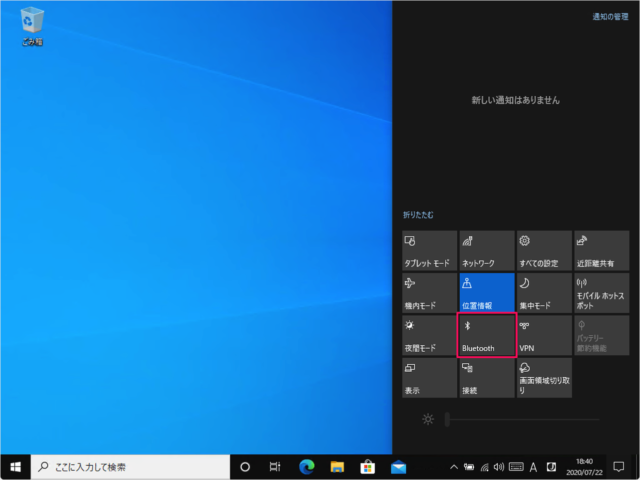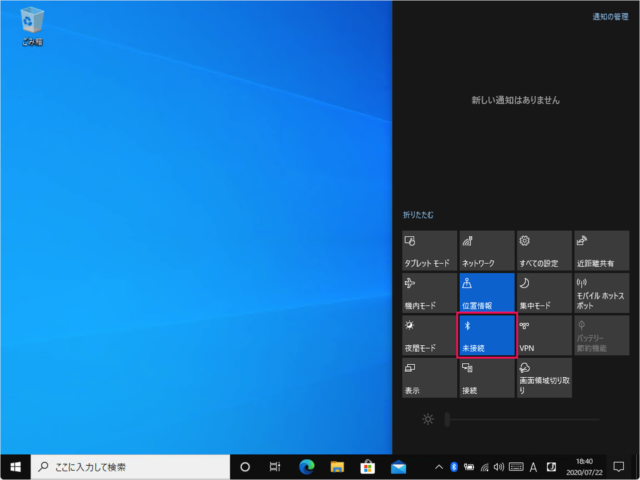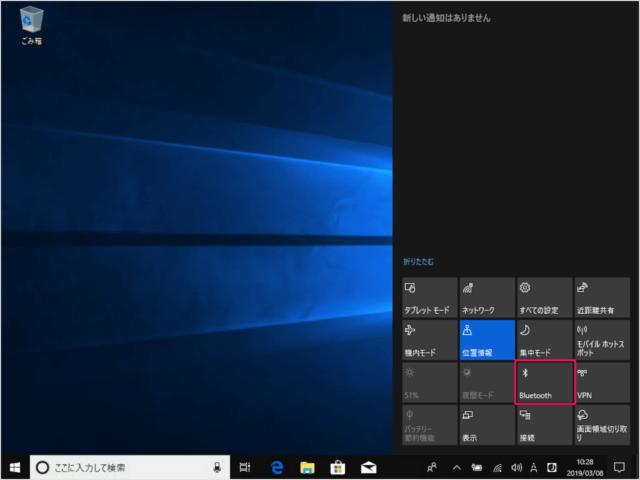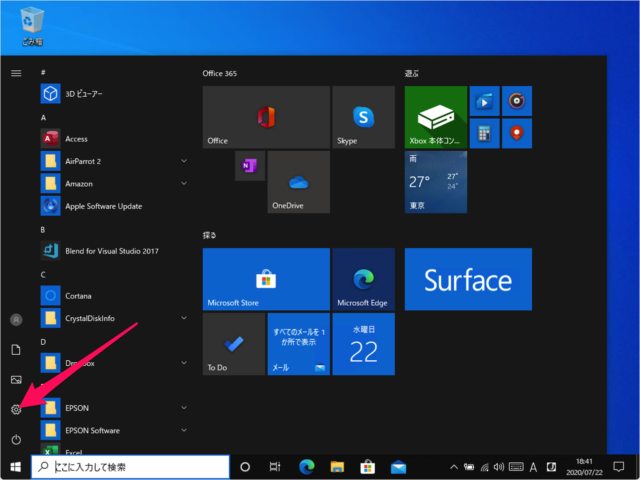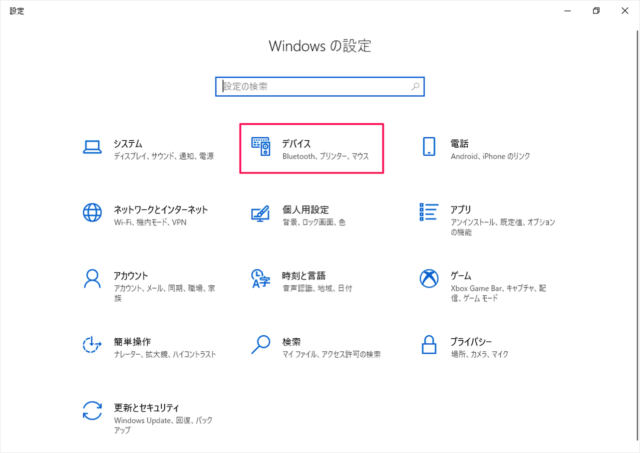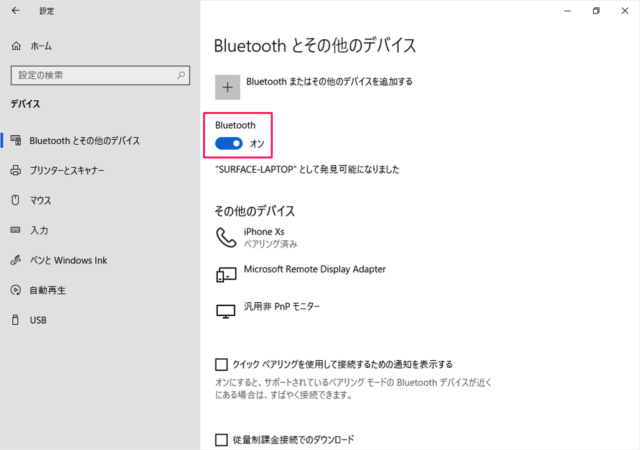目次
Windows 10 の Bluetooth をオン/オフにする方法を紹介します。
Bluetooth のオン/オフは、「アクションセンター」「スタートメニュー」から切り替えることができるので、ひとつずつみていきましょう。
Bluetooth をオン/オフにする方法は?
Windows 10 の Bluetooth を設定する方法は次の手順です。
-
[アクションセンター] を開く
画面右下の「吹き出し」アイコンをクリックしましょう。 -
[展開] を選択する
アクションセンターが表示されるので、[展開] をクリックしましょう。 -
Bluetooth をオン/オフにする
[Bluetooth] アイコンをクリックすると
オン/オフ を切り替えることができます。[オン] のときは青色になっています。
[オフ] のときはグレーになっています。
これで Windows 10 の Bluetooth を設定する方法の解説は終了です。
[設定] からオン/オフにする場合
「デバイス」をクリックします。
Bluetooth のスイッチをクリックすると