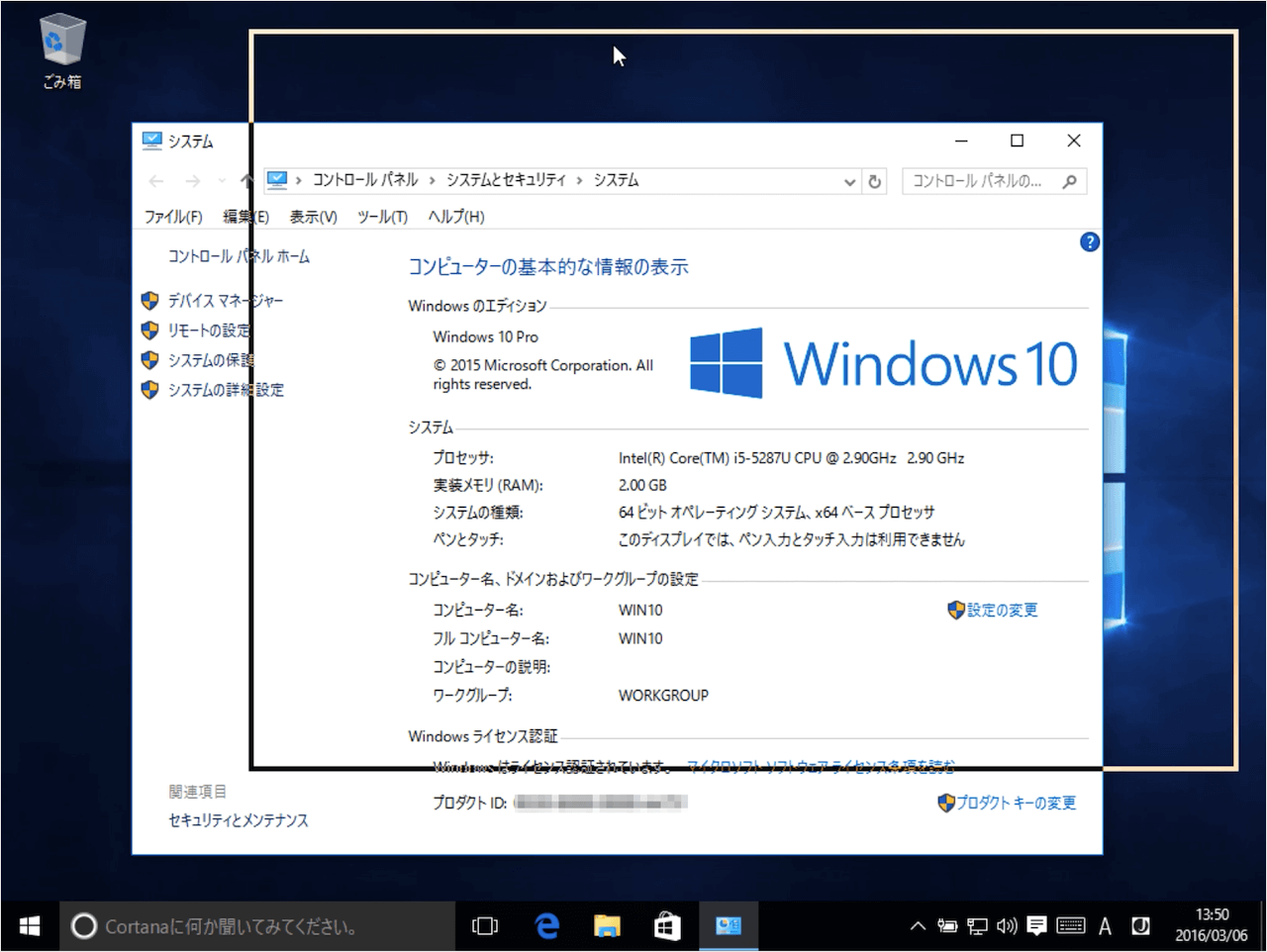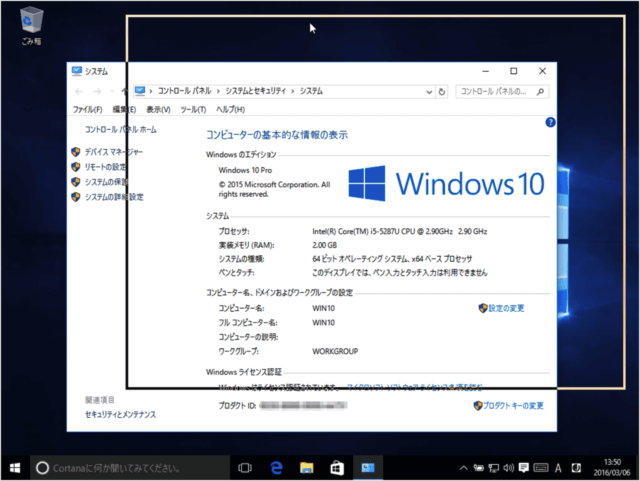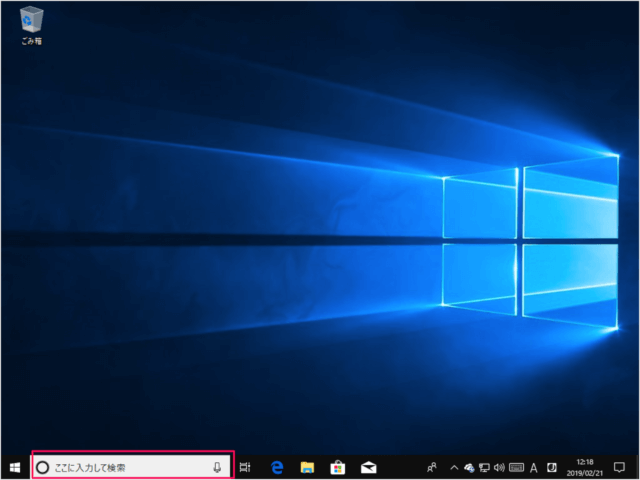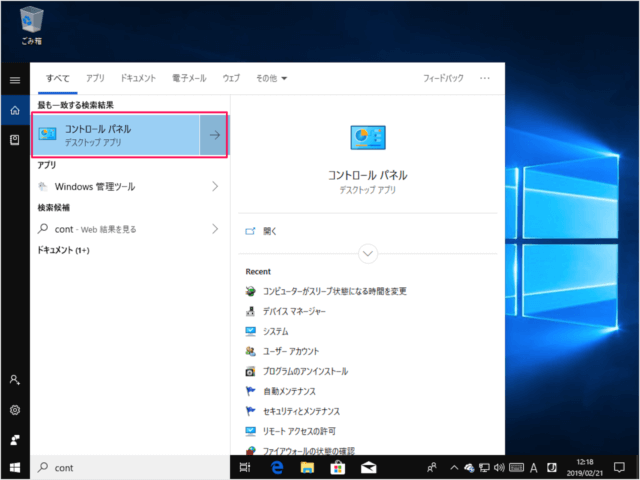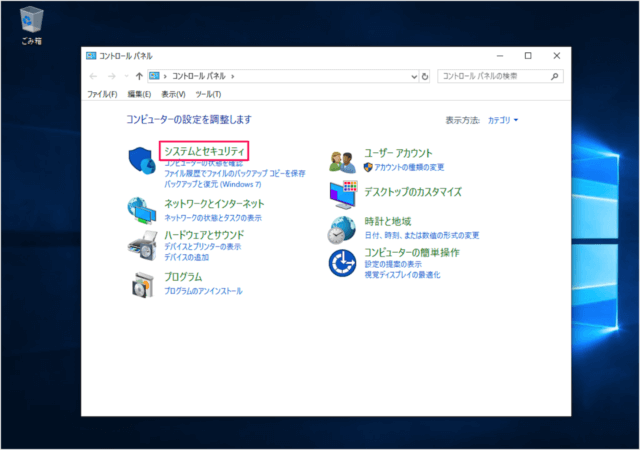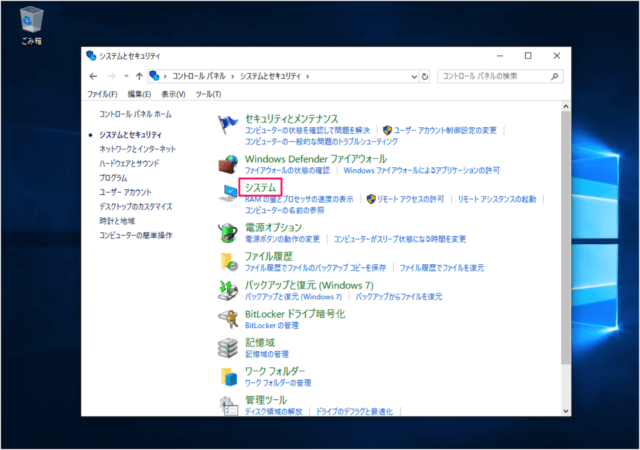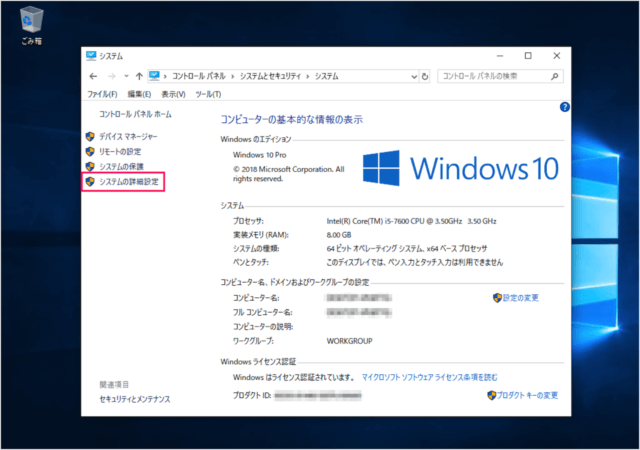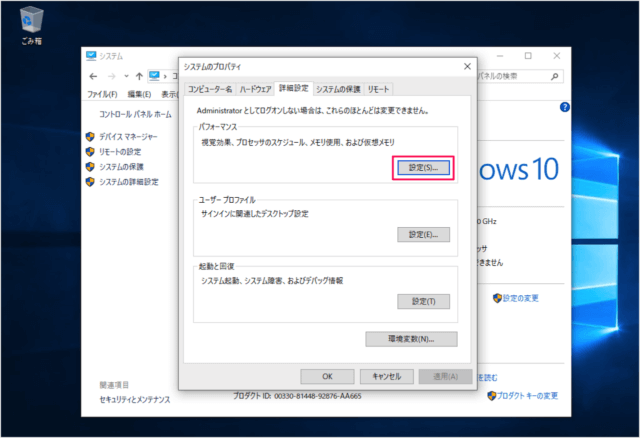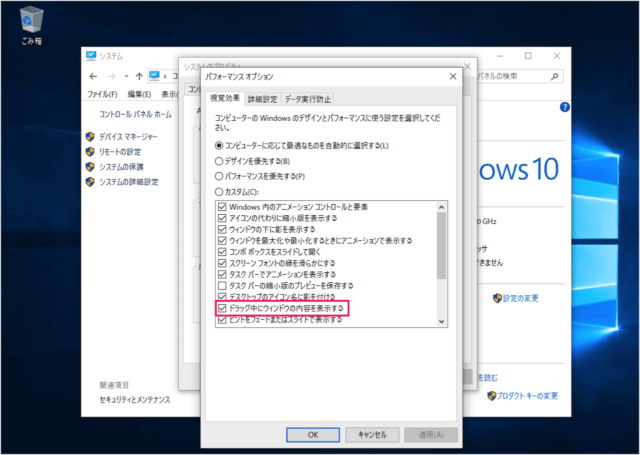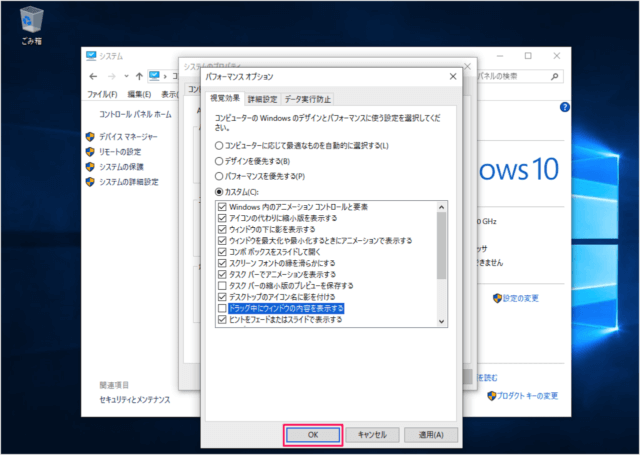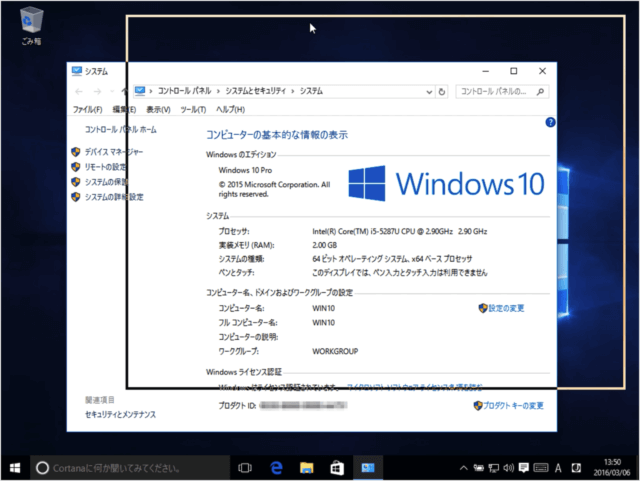Windows10 で、ドラッグ中にウィンドウの内容を表示/非表示にする方法を紹介します。
デフォルトの設定では、ドラッグ中のウィンドウの内容は表示されるようになっていますが
このようにドラッグ中のウィンドウの内容を非表示にすることで、Windows のパフォーマンスを(少し)軽くすることができるので、ここではその設定方法をみていきます。
ドラッグ中にウィンドウの内容を非表示に
「cont」と入力し
「システムとセキュリティ」をクリックします。
すると、「システムのプロパティ」ウィンドウが表示されるので、パフォーマンスの「設定」をクリックします。