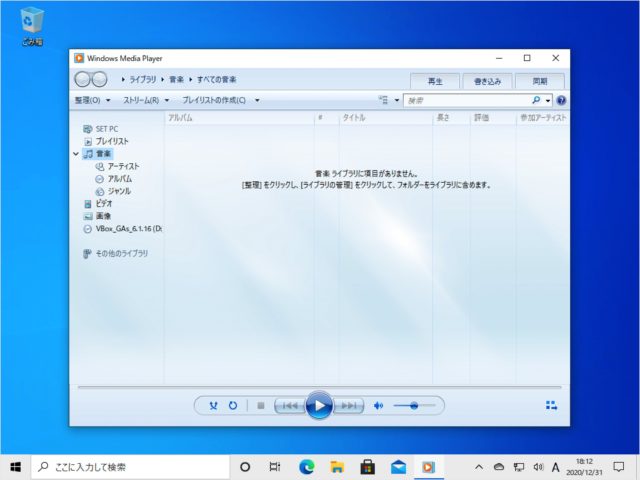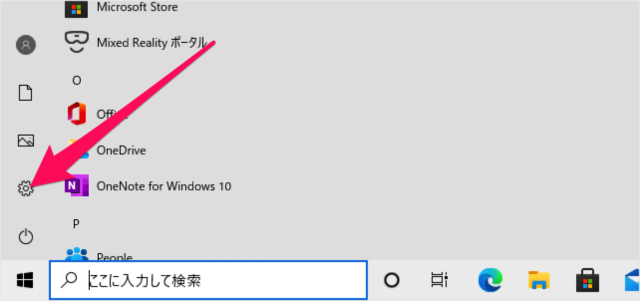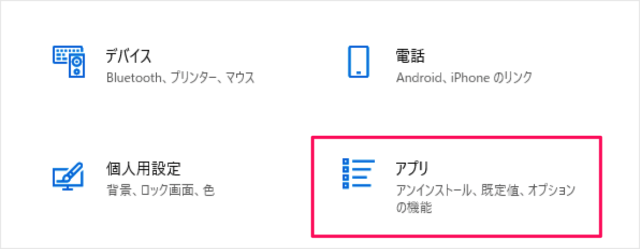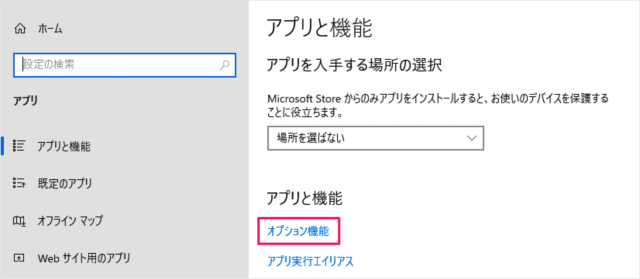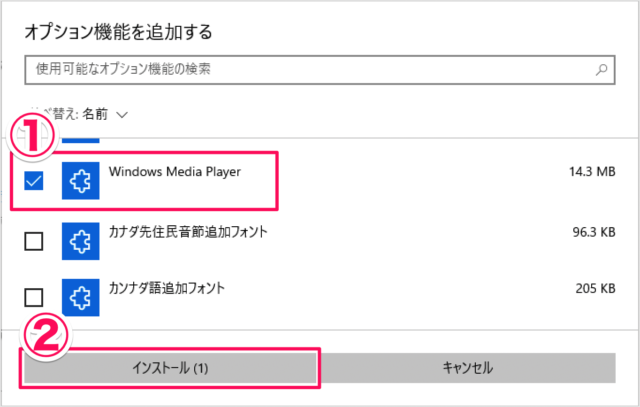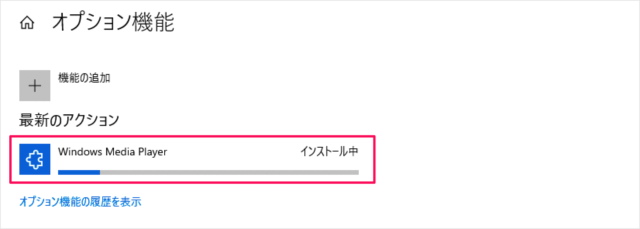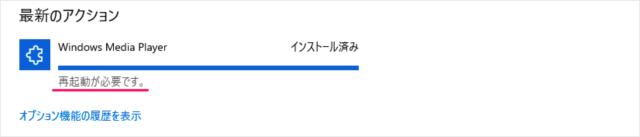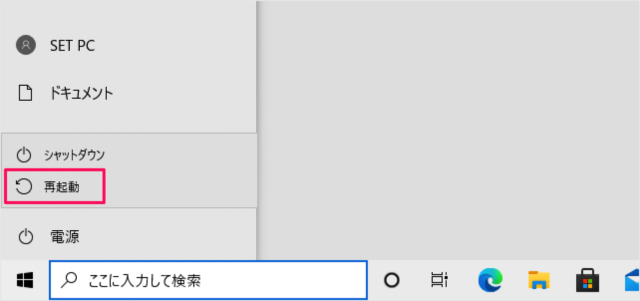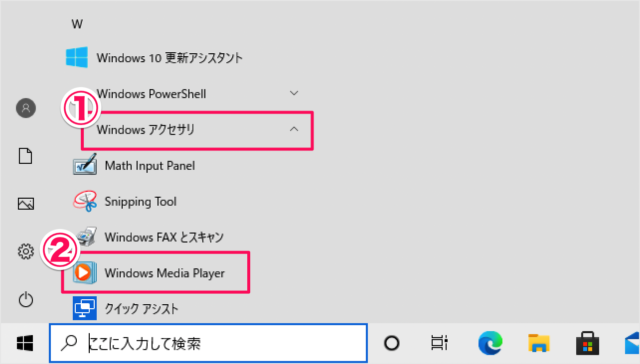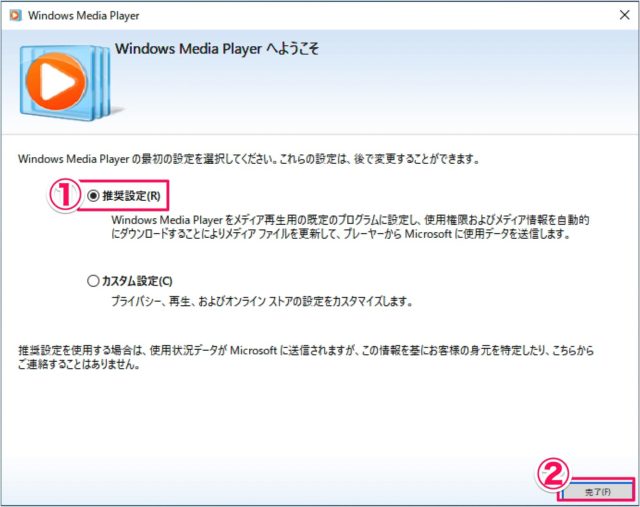目次
Windows10 に Windows Media Player をインストールする方法を紹介します。
Microsoft Media Playerは、Microsoftが開発・配布している音楽・ビデオファイルをメディアプレーヤーです。
ここではWindows10にWindows Media Playerをインストールする方法をみていきます。
Windows Media Player のインストール
それでは実際にインストールしてみましょう。
スタートメニューの「歯車」アイコンをクリックしましょう。
Windowsの設定
Windowsの設定です。「アプリ」をクリックします。
アプリの設定です。「オプション機能」をクリックします。
オプション機能
オプション機能です。「機能の追加」をクリックしましょう。
Windows Media Playerのインストール
オプション機能の追加です。①「Windows Media Player」にチェックを入れ、②「インストール」をクリックしましょう。
すると、インストールがはじまります。
インストールの完了です。Windows Media Player を使用するには再起動が必要です。
Windowsの再起動
スタートメニューからシステムを「再起動」しましょう。
すると、システムの再起動がはじまります。
Windows Media Playerの起動
スタートメニューの①「Windowsアクセサリ」→②「Windows Media Player」を起動します。
Windows Media Playerの最初の設定
Windows Media Playerの最初の設定です。①「推奨設定」を選択し、②「完了」をクリックしましょう。
Windows Media Playerです。これでインストールの完了です。