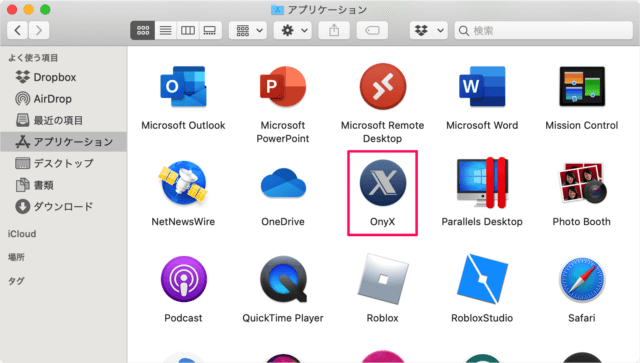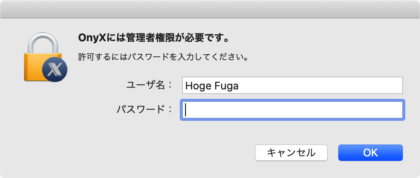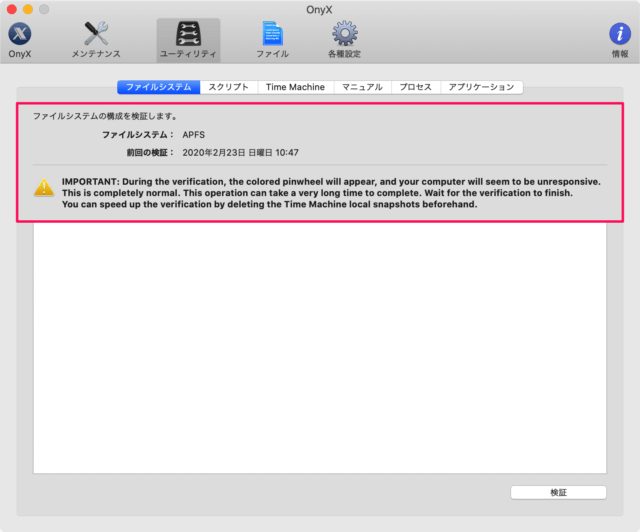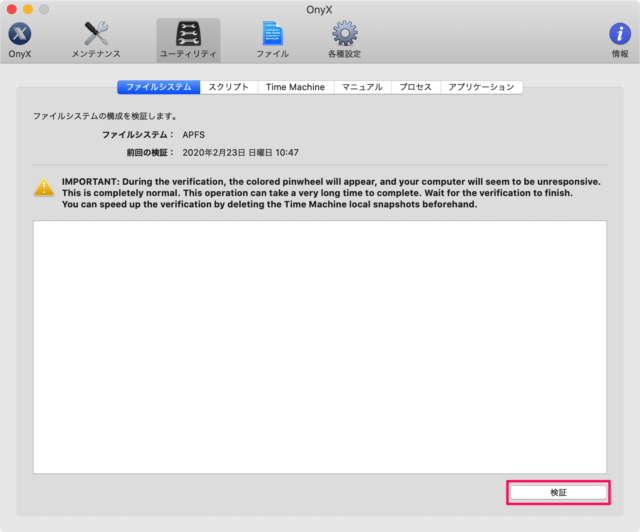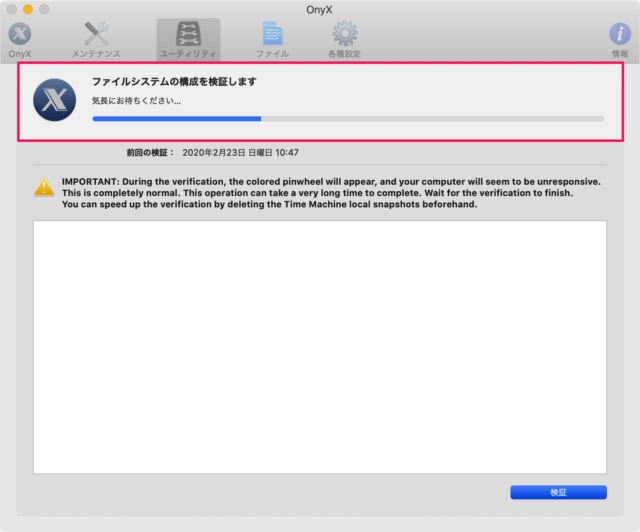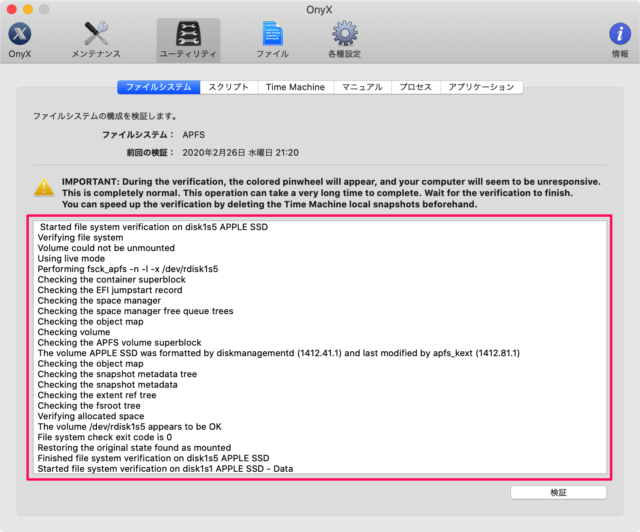目次
Mac 定番のメンテンナンスツール「OnyX」を使って、ファイルやフォルダーを確実に削除する方法を紹介します。
アプリ「OnyX」 - ファイル・フォルダーを確実に削除
それでは実際に削除してみましょう。
OnyXには管理者権限が必要です。
「パスワード」を入力し、「OK」をクリックしましょう。
「ユーティリティ」をクリックしましょう。
ファイルシステムの構成を検証します。
- ファイルシステム
- 前回の検証
IMPORTANA:During the verification, the colored pinwheel will appear, and your computer will seem to be unresponsive.This is completely normal. This operation can take a very long time to complete. Wait for the verification to finish. You can speed up the verification by deleting the Time Machine local snapshots beforehand.
重要:検証中に色付きの風車が表示され、コンピュータが応答しないようにみえますが、正常です。また、検証が完了するのは非常に長い時間がかかる場合がありますが待ちましょう。 Time Machine のローカルスナップショットを事前に削除することにより、検証を高速化できます。