目次
iPhone にハードウェア・キーボードをBluetooth接続する方法を紹介します。
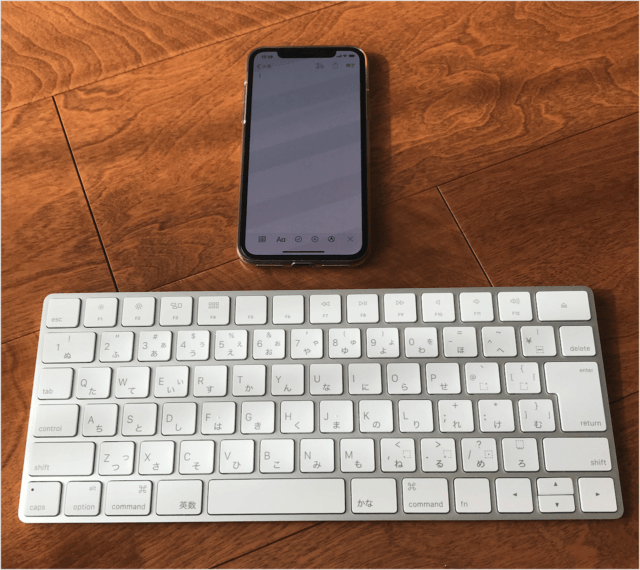
大量のテキスト文章を入力する場合は、やはりハードウェア・キーボードが便利ですね。
ここでは Apple Magic Keyboard を iPhone に接続してみます。
他のBluetoothキーボードでも同じように接続できると思います。
iPhone に Bluetoothキーボードを接続する方法は?
iPhone に Bluetoothキーボードを接続する方法は次の手順です。
-
[設定] を開く
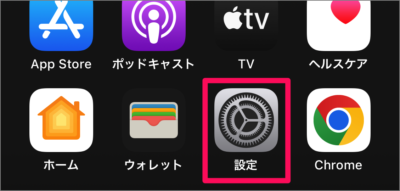
ホーム画面の [設定] をタップします。 -
[Bluetooth] を選択する
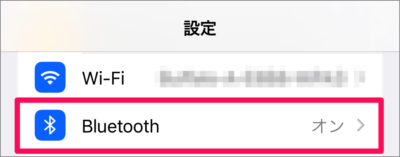
iPhone の設定です。 [Bluetooth] をタップしましょう。 -
[Bluetooth] を [オン] にする
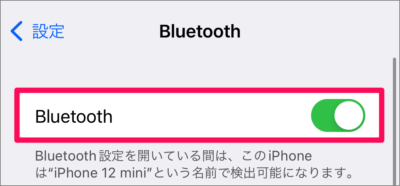
Bluetooth の設定です。Bluetooth を [オン] にしましょう。 -
キーボードのペアリングを準備する
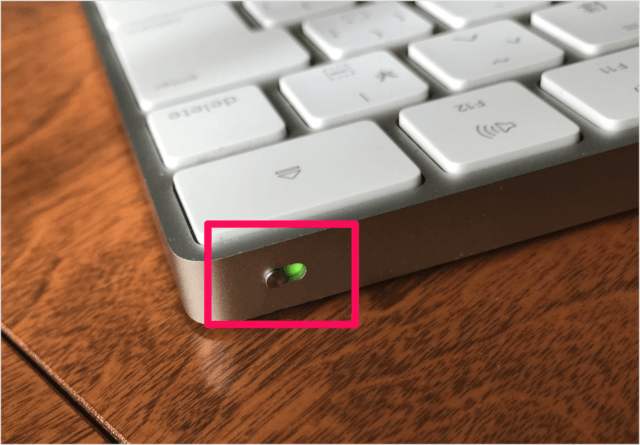
キーボードのスイッチを [オン] にし、ペアリングを準備しましょう。 -
[キーボード] を選択する
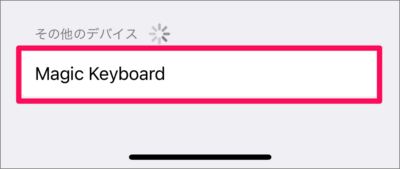
デバイス(キーボード)が検出されたら、それをタップしましょう。 -
接続を確認する
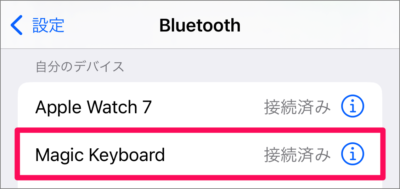
[接続済み] と表示されれば、Bluetoothキーボードの接続は完了です。 -
キーボードを使ってみよう
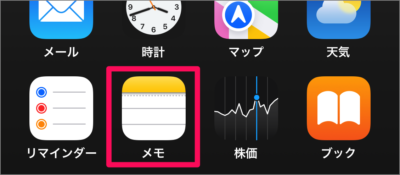
アプリ「メモ」を起動し、接続したキーボードで文字入力してみましょう。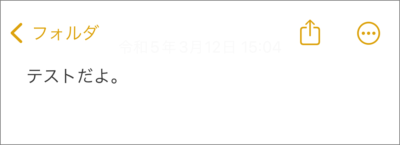
こんな感じでテキストを入力できれば、OKです。
これで iPhone に Bluetoothキーボードを接続する方法の解説は終了です。
関連リソース
iPhone キーボード
- iPhone スマート全角スペースを設定する(オン/オフ)
- iPhone 音声入力を有効にする
- iPhone Siriにキーボードでタイプ入力する
- iPhone 片手用キーボードの設定する
- iPhone ユーザー辞書に単語追加する
- iPhone キーボードのタップ音を消す
- iPhone フリック入力のみに設定する
- iPhone スペルの自動修正を設定する
- iPhone 英語の頭文字を自動で大文字にする/しない
- iPhone 英語の大文字を連続で入力する(Caps Lock)
- iPhone 予測変換を削除する(キーボードリセット)
- iPhone 文字カーソルを移動する
- iPhone Bluetoothキーボードを接続する
- iPhone ハードウェア・キーボードを設定する
- iPhone キーボードを追加する/削除する
- iPhone 手書きキーボードを追加する(使い方も)

